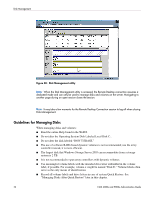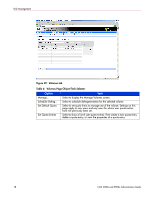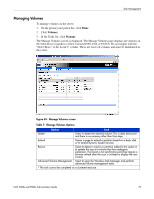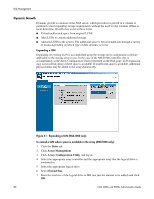HP StorageWorks 4000s NAS 4000s and 9000s Administration Guide - Page 75
Advanced Disk Management, a system utility for managing hard disks and the volumes, or partitions
 |
View all HP StorageWorks 4000s manuals
Add to My Manuals
Save this manual to your list of manuals |
Page 75 highlights
Disk Management Figure 37: Creating a new volume, page 2 9. Select whether or not to quick format the volume. 10. Enter a volume label. 11. Enter the allocation unit size. 12. Click OK. The Manage Disks page is displayed. Advanced Disk Management When the Advanced Disk Management button on the Manage Disks screen is selected, the Disk Management Utility is opened in a remote desktop session. The Disk Management tool is a system utility for managing hard disks and the volumes, or partitions, that they contain. The WebUI provides most of the functionality required for NAS disk management. However there are some instances where the Disk Manager is required. For example, to reassign a drive letter or mount point or to create software based RAID fault-tolerant disk systems. NAS 4000s and 9000s Administration Guide 75