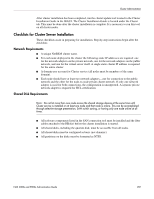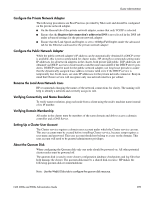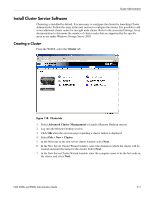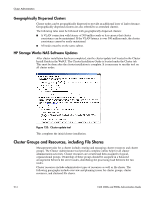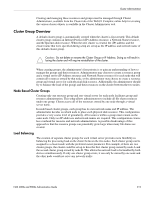HP StorageWorks 4000s NAS 4000s and 9000s Administration Guide - Page 210
Configuring Shared Disks, Verifying Disk Access and Functionality, Basic
 |
View all HP StorageWorks 4000s manuals
Add to My Manuals
Save this manual to your list of manuals |
Page 210 highlights
Cluster Administration ■ Create a small partition [A minimum of 50 megabytes (MB) to be used as a quorum disk. HP recommends a quorum disk to be 500 MB.] ■ Dedicate a separate disk resource for a quorum disk. As the failure of the quorum disk would cause the entire cluster to fail, it is strongly recommended that the disk resource be a RAID 1 configuration. During the Cluster service installation, a drive letter must be provided for the quorum disk. HP recommends the drive letter Q for the quorum disk. Configuring Shared Disks Use the WebUI to configure additional shared disk resources. Verify that all shared disks are formatted as NTFS and are designated as Basic. Additional shared disk resources will be automatically added into the cluster as physical disk resources during the installation of cluster services. Each physical disk resource will reside in its own cluster group. Verifying Disk Access and Functionality Write a file to each shared disk resource to verify functionality. At this time, shut down the first node, power on the next node and repeat the Verifying Disk Access and Functionality step above for all cluster nodes. When it has been verified that all nodes can read and write from the disks, turn off the cluster nodes and power on the first, and then continue with this guide. 210 NAS 4000s and 9000s Administration Guide