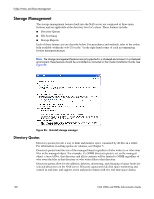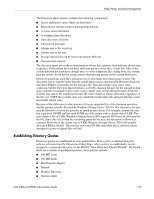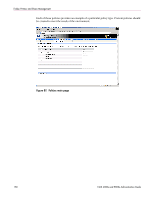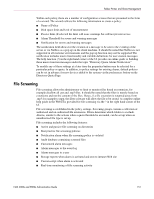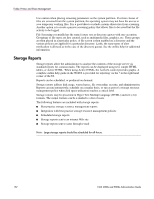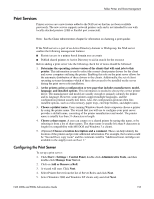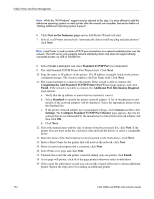HP StorageWorks 4000s NAS 4000s and 9000s Administration Guide - Page 149
Establishing Directory Quotas, New Directory Quota Wizard
 |
View all HP StorageWorks 4000s manuals
Add to My Manuals
Save this manual to your list of manuals |
Page 149 highlights
Folder, Printer, and Share Management The Directory Quota feature includes the following components: ■ Active and passive space limits on directories ■ Best practice storage resource management policies ■ A severe alarm threshold ■ A warning alarm threshold ■ Auto discovery of drives ■ Customized messages ■ Alarms sent to the event log ■ Alarms sent to the user ■ Storage reports that can be sent to an intranet Web site ■ Custom script support The directory quota set on the system partition always has a passive limit and uses device size (capacity). If the system does not have sufficient quota to write files, it may fail. Also, if the system partition does not have enough space to write temporary files during boot, the system may not restart. Avoid this by using caution when placing quotas on the system directories. Directory quotas use each file's allocation size to determine how much space is used. The allocation size is slightly larger than the actual space used as displayed by Windows Explorer and other Windows programs for the data in a file. This discrepancy may cause some confusion, but the Directory Quota feature is correctly charging the user for the amount of disk space actually consumed to store a file. Large cluster sizes on file allocation table (FAT) file systems may add to the confusion because the entire cluster is always allocated, regardless of the file size. NTFS file systems store very small files in the index file and typically have more reasonable cluster sizes. Because of the differences in the amount of storage requested for a file extension operation and the amount actually allocated by Windows Storage Server 2003 for that extension, the user may be allowed to exceed his quota by as much as one cluster. For example, assume the user has a quota of 100 KB and has used 96 KB on a file system with a cluster size of 8 KB. The user creates a file of 1 KB. Windows Storage Server 2003 requests 1024 bytes be allocated for the file. Since this is less than the remaining quota for the user, the operation is allowed to continue. However, if the cluster size is 8 KB, Windows Storage Server 2003 will actually allocate 8 KB for the file. The user has now used 104 KB, and while this is allowed, future attempts to create or extend files will fail. Establishing Directory Quotas Directory quotas are established in a two part fashion. First a policy is defined using the policies selection from the Directories Policy Page. After a policy is established it can be assigned to a particular directory via the WebUI "New Directory Quota Wizard". By default there are a number of predefined policies, these policies include: ■ 100 MB Limit ■ 500 MB Limit ■ Best Practices Report ■ Default ■ Monitor Directory ■ Partition Alert NAS 4000s and 9000s Administration Guide 149