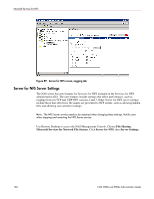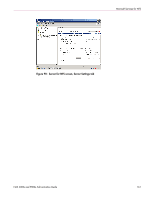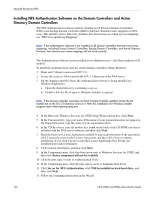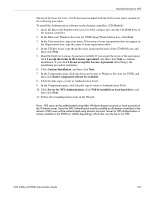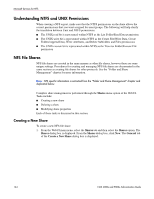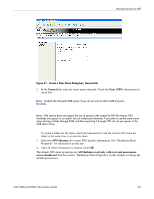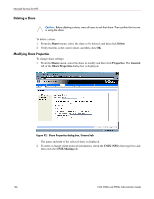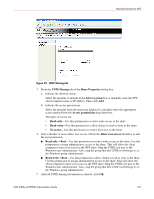HP StorageWorks 4000s NAS 4000s and 9000s Administration Guide - Page 165
General, Unix NFS, NFS Sharing, All Machines read only with root and anonymous, access disallowed
 |
View all HP StorageWorks 4000s manuals
Add to My Manuals
Save this manual to your list of manuals |
Page 165 highlights
Microsoft Services for NFS Figure 91: Create a New Share dialog box, General tab 2. In the General tab, enter the share name and path. Check the Unix (NFS) client protocol check box. Note: Uncheck the Microsoft SMB option if you do not want to allow SMB access to the share. Note: NFS service does not support the use of spaces in the names for NFS file shares. NFS translates any spaces in an export into an underscore character. If you plan to use the same name when sharing a folder through SMB, and then exporting it through NFS, do not put spaces in the SMB share name. To create a folder for the share, check the indicated box and the system will create the folder at the same time it creates the share. 3. Select the NFS Sharing tab to enter NFS specific information. See "Modifying Share Properties" for information on this tab. 4. After all share information is entered, click OK. The default NFS share properties are All Machines read only with root and anonymous access disallowed. See the section, "Modifying Share Properties" in this chapter to change the default permissions. NAS 4000s and 9000s Administration Guide 165