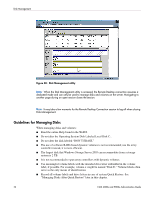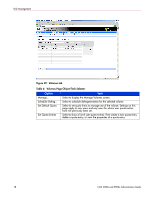HP StorageWorks 4000s NAS 4000s and 9000s Administration Guide - Page 73
Managing Disks, Disks
 |
View all HP StorageWorks 4000s manuals
Add to My Manuals
Save this manual to your list of manuals |
Page 73 highlights
Disk Management Managing Disks From the Disks tab of the WebUI, select Disks. The page displays the physical disks that are associated with the NAS device and the volumes that are created on them. Multiple volumes may appear on multiple disks depending on whether the volumes are simple, spanned, or multi-volumes/partitions exist. The page also displays the type of disk (basic or dynamic). Figure 35: Manage Disks screen Table 5: Manage Disks Options Option Task Rescan Select to detect a new disk added to the system. By default, drives are dynamically recognized by the system. Occasionally a rescan of the hardware is required. The rescan is not synchronous and may require a browser refresh after the scan is initiated to display the new content. Initialize Disk* Initializes any empty disk to type basic. Disk Erase* Erases the selected disk. Convert Disk* Converts the selected disk from basic to dynamic, or dynamic to basic. Create New Volume Select to create a new volume. Properties Select to display the properties of the selected disk. Advanced Disk Management Select to open the Disk Management utility and perform advanced disk management tasks. Please see the online Disk Management help pages for complete documentation. * These tasks cannot be completed on clustered resources. NAS 4000s and 9000s Administration Guide 73