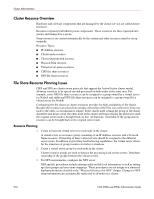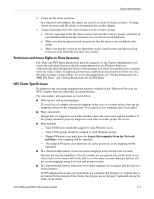HP StorageWorks 4000s NAS 4000s and 9000s Administration Guide - Page 221
Creating File Share Resources
 |
View all HP StorageWorks 4000s manuals
Add to My Manuals
Save this manual to your list of manuals |
Page 221 highlights
Cluster Administration Creating File Share Resources To create a file share resource: 1. Open the WebUI to the Cluster tab and select Cluster Resources. 2. Click Create. 3. Select Next to proceed with the wizard. 4. Specify the Share name, description, the cluster group the share will reside in and the resource type. The resource type should be File Share. Note: A file share resource must reside in the same cluster group as the physical disk resource it will reside on. Figure 123: Creating a file share resource 5. Click Next. 6. Select the possible owners and click Next to continue. 7. Specify the dependencies for the file share resource. The physical disk should always be selected as a dependency. It is also possible to set the file share to be dependent on the network name for the cluster group it will reside in. If a dependency is set on the network name the file share resource will not come online until the network name resource does. Select Next to continue. Note: The physical disk resource specified in this step must reside in the same cluster group as specified in the beginning of this wizard. 8. Specify the share name, path, and user limit and click Next to continue. NAS 4000s and 9000s Administration Guide 221