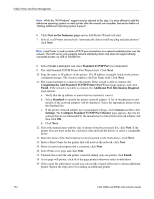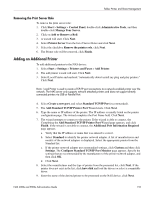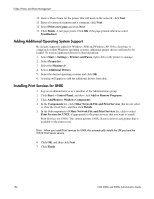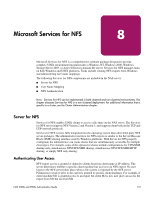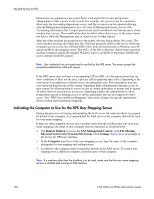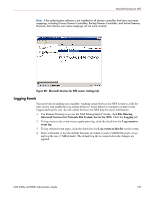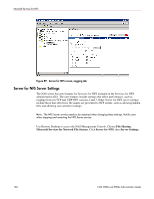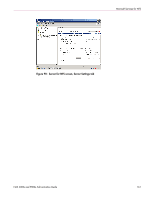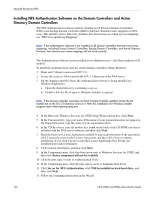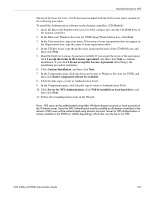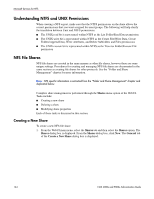HP StorageWorks 4000s NAS 4000s and 9000s Administration Guide - Page 159
Logging Events, File Sharing, Microsoft Services for Network File System, Server for NFS, Logging
 |
View all HP StorageWorks 4000s manuals
Add to My Manuals
Save this manual to your list of manuals |
Page 159 highlights
Microsoft Services for NFS Note: If the authentication software is not installed on all domain controllers that have user name mappings, including Primary Domain Controllers, Backup Domain Controllers, and Active Directory Domains, then domain user name mappings will not work correctly. Figure 88: Microsoft Services for NFS screen, Settings tab Logging Events Various levels of auditing are available. Auditing sends Services for NFS events to a file for later review and establishes log-setting behavior. Some behavior examples include events logged and log file size. See the online Services for NFS help for more information. 1. Use Remote Desktop to access the NAS Management Console, click File Sharing, Microsoft Services for Network File System, Server for NFS. Click the Logging tab. 2. To log events to the event viewer application log, click the check box for Log events to event log. 3. To log selected event types, click the check box for Log events in this file on the screen. 4. Enter a filename or use the default filename provided (rootdrive\MSNFS\log\nfssvr.log) and log file size (7 MB default). The default log file is created when the changes are applied. NAS 4000s and 9000s Administration Guide 159