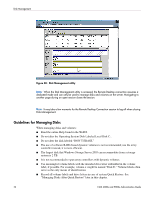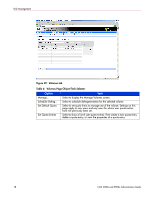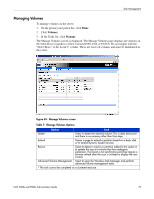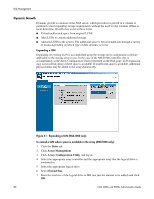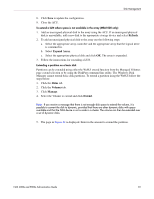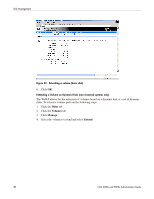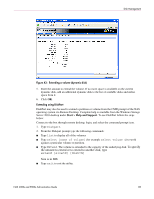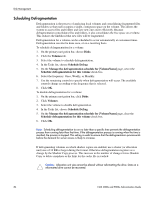HP StorageWorks 4000s NAS 4000s and 9000s Administration Guide - Page 79
Managing Volumes, Disks, Volumes, Manage
 |
View all HP StorageWorks 4000s manuals
Add to My Manuals
Save this manual to your list of manuals |
Page 79 highlights
Disk Management Managing Volumes To manage volumes on the server: 1. On the primary navigation bar, click Disks. 2. Click Volumes. 3. In the Tasks list, click Manage. The Manage Volumes screen is displayed. The Manage Volumes page displays all volumes on the NAS device regardless of their format (NTFS, FAT, or FAT32). Do not tamper with the "Don't Erase" or the Local C: volume. These are reserved volumes and must be maintained as they exist. Figure 40: Manage Volumes screen Table 7: Manage Volumes Options Option Task Delete* Select to delete the selected volume. This is data destructive and there is no recovery other than from tape. Extend Opens a page to extend a partition based on a basic disk or to extend dynamic based volumes. Rescan Select to detect a volume or partition added to the system or to update the size of a volume that has undergone expansion. The rescan is not synchronous and may require a browser refresh after the scan is initiated to display the new content. Advanced Volume Management Select to open the Windows Disk Manager and perform advanced volume management tasks. * This task cannot be completed on a clustered resource. NAS 4000s and 9000s Administration Guide 79