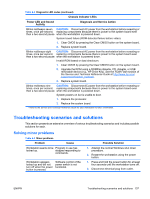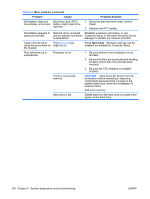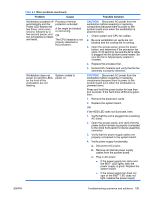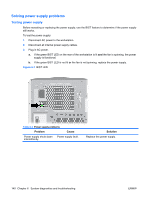HP Xw9400 HP xw9400 Workstation - Service and Technical Reference Guide - Page 145
Chassis Indicator LEDs, Power LED and Sound, Activity, Diagnosis and Service Action
 |
View all HP Xw9400 manuals
Add to My Manuals
Save this manual to your list of manuals |
Page 145 highlights
Table 6-2 Diagnostic LED codes Chassis Indicator LEDs Power LED and Sound Activity Diagnosis and Service Action None CAUTION: Disconnect AC power from the workstation before reseating or replacing components because there is power to the system board even when the workstation is powered down. System does not power on. Press power button. If HDD LED = GREEN, then: 1. Remove expansion cards one at a time. 2. Replace the system board. OR If HDD LED does not illuminate, then: 1. Verify that the unit is plugged into a working AC outlet. 2. Open access panel, and verify that the power button harness is properly connected to the inline front panel I/O device assembly connector. 3. Verify that the power supply cables are properly connected to the system board. 4. Verify the power supply functionality. a. Disconnect AC power. b. Remove all internal power supply cables from the system board. c. Plug in AC power. ● If the power supply fan spins and the BIST* LED lights, then the power supply is good. Replace the system board. ● If the power supply fan does not spin or the BIST* LED does not light, replace the power supply. Blinks red/beeps two times, once per second, then two-second pause Thermal shutdown. 1. Ensure that the workstation system air vents are not blocked and the cooling fan is running. 2. Open the access panel, press power button, and see if the processor fan spins. Check both fans for a dual-processor workstation. If the processor fan is not spinning, make sure the fan's cable is plugged into the system board header. Ensure the fan is fully/properly seated or installed. 3. If fan is plugged in and seated properly, but is not spinning, the problem may be in the processor fan. Contact HP for assistance 4. Verify that the fan assembly is properly attached. If problems persist, there may be a problem with the processor heatsink. Contact HP for assistance. Blinks red/beeps three CAUTION: Disconnect AC power from the workstation before reseating or times, once per second, replacing components because there is power to the system board even then a two-second pause when the workstation is powered down. CPU not installed. 1. Check to see that the processor is present. 2. Reseat the processor. ENWW Diagnostic error codes 135