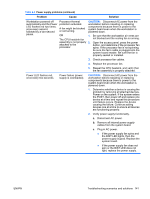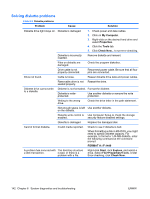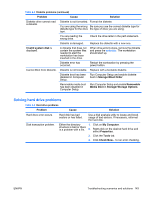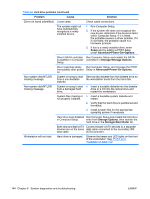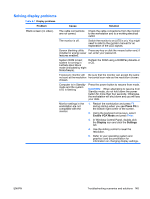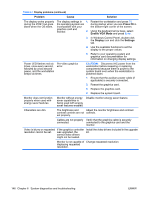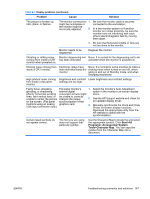HP Xw9400 HP xw9400 Workstation - Service and Technical Reference Guide - Page 156
Problem, Cause, Solution, Press F8, Enable VGA Mode, Display, Settings, In Windows Control Panel
 |
View all HP Xw9400 manuals
Add to My Manuals
Save this manual to your list of manuals |
Page 156 highlights
Table 6-7 Display problems (continued) Problem Cause Solution The display works properly during the POST but goes blank when the OS starts. The display settings in 1. Restart the workstation and press F8 the operating system are during startup when you see Press F8 in incompatible with your the bottom-right corner of the screen. graphics card and monitor. 2. Using the keyboard arrow keys, select Enable VGA Mode and press Enter. 3. In Windows Control Panel, double-click the Display icon and click the Settings tab. 4. Use the available functions to set the display to the proper values. 5. Refer to your operating system and graphics card documentation for information on changing display settings. Power LED flashes red six times, once every second, followed by a two second pause, and the workstation beeps six times. Pre-video graphics error. CAUTION: Disconnect AC power from the workstation before reseating or replacing components because there is power to the system board even when the workstation is powered down. 1. Ensure that the auxiliary power cable (if applicable) is securely connected. 2. Reseat the graphics card. 3. Replace the graphics card. 4. Replace the system board. Monitor does not function properly when used with energy saver features. Monitor without energy saver capabilities is being used with energy saver features enabled. Disable monitor energy saver feature. Characters are dim. The brightness and Adjust the monitor brightness and contrast contrast controls are not controls. set properly. Cables are not properly Verify that the graphics cable is securely connected. connected to the graphics card and the monitor. Video is blurry or requested If the graphics controller Install the video drivers included in the upgrade resolution cannot be set. was upgraded, the kit. correct video drivers might not be loaded. Monitor is not capable of Change requested resolution. displaying requested resolution. 146 Chapter 6 System diagnostics and troubleshooting ENWW