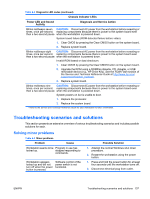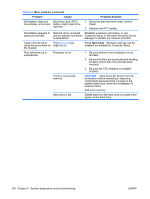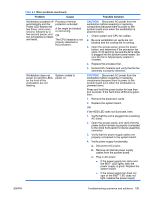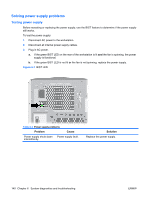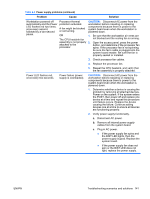HP Xw9400 HP xw9400 Workstation - Service and Technical Reference Guide - Page 146
Disconnect AC power., Reseat CPUs.
 |
View all HP Xw9400 manuals
Add to My Manuals
Save this manual to your list of manuals |
Page 146 highlights
Table 6-2 Diagnostic LED codes (continued) Chassis Indicator LEDs Power LED and Sound Activity Diagnosis and Service Action Blinks red/beeps four CAUTION: Disconnect AC power from the workstation before reseating or times, once per second, replacing components because there is power to the system board even then a two-second pause when the workstation is powered down. Power supply failure. 1. Open the access panel and ensure the following connections are secure on the system board: ◦ 24-pin main power ◦ 8-pin CPU ◦ 4-pin memory 2. Locate faulty device by removing all devices and then reinstalling one at a time until workstation fails. Replace the device causing the failure. Continue adding devices to ensure all are functioning properly. 3. Verify power supply functionality. a. Disconnect AC power. b. Remove all internal power supply cables from the system board. c. Plug in AC power. ● If the power supply fan spins and the BIST* LED lights, then the power supply is good. Replace the system board. ● If the power supply fan does not spin or the BIST* LED does not light, replace the power supply. Blinks red/beeps five times, once per second, then two-second pause CAUTION: Disconnect AC power from the workstation before reseating or replacing components because there is power to the system board even when the workstation is powered down. Pre-video memory error. 1. Ensure DIMMs are loaded in correct slots. 2. Reseat DIMMs. 3. Replace DIMMs one at a time to isolate faulty module. 4. Replace third-party memory with HP memory. 5. Reseat CPUs. 6. Replace system board. Blinks red/beeps six CAUTION: Disconnect AC power from the workstation before reseating or times, once per second, replacing components because there is power to the system board even then a two-second pause when the workstation is powered down. Pre-video graphics card error. 1. Ensure auxiliary power cable is connected if applicable (high power graphics cards only). 2. Reseat the graphics card. 3. Replace the graphics card. 4. Replace the system board. 136 Chapter 6 System diagnostics and troubleshooting ENWW