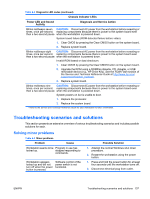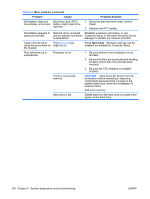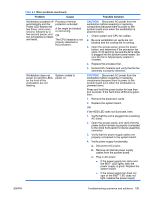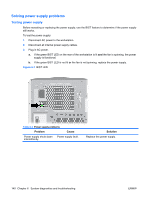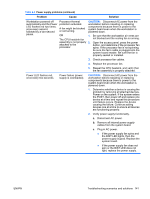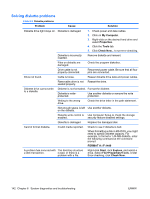HP Xw9400 HP xw9400 Workstation - Service and Technical Reference Guide - Page 147
Troubleshooting scenarios and solutions, Solving minor problems - processor upgrade
 |
View all HP Xw9400 manuals
Add to My Manuals
Save this manual to your list of manuals |
Page 147 highlights
Table 6-2 Diagnostic LED codes (continued) Chassis Indicator LEDs Power LED and Sound Activity Diagnosis and Service Action Blinks red/beeps seven CAUTION: Disconnect AC power from the workstation before reseating or times, once per second, replacing components because there is power to the system board even then a two-second pause when the workstation is powered down. System board failure (ROM detected failure before video). 1. Clear CMOS by pressing the Clear CMOS button on the system board. 2. Replace system board. Blinks red/beeps eight CAUTION: Disconnect AC power from the workstation before reseating or times, once per second, replacing components because there is power to the system board even then a two-second pause when the workstation is powered down. Invalid ROM based on bad checksum. 1. Clear CMOS by pressing the Clear CMOS button on the system board. 2. Upgrade the ROM using a ROMPaq diskette, CD, diskette, or USB removable device (e.g., HP Drive Key). See the ROM Flash section of the Service and Technical Reference Guide at http://www.hp.com/ support/workstation_manuals. 3. Replace system board. Blinks red/beeps nine CAUTION: Disconnect AC power from the workstation before reseating or times, once per second, replacing components because there is power to the system board even then a two-second pause when the workstation is powered down. System powers on but is unable to boot. 1. Replace the processor. 2. Replace the system board. * Refer to the Service and Technical Reference Guide for your workstation for BIST information. Troubleshooting scenarios and solutions This section presents an extensive overview of various troubleshooting scenarios and includes possible solutions for each. Solving minor problems Table 6-3 Minor problems Problem Cause Workstation seems to be Program in use has locked up. stopped responding to commands. Workstation appears locked up and will not turn off when the power button is pressed. Software control of the power switch is not functional. Possible Solution 1. Attempt the normal Windows shut down procedure. 2. Restart the workstation using the power button. 1. Press and hold the power button for at least four seconds until the workstation turns off. 2. Disconnect electrical plug from outlet. ENWW Troubleshooting scenarios and solutions 137