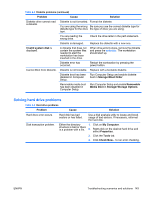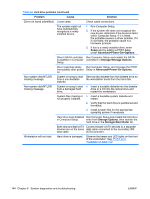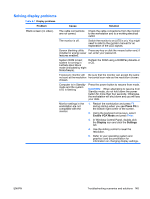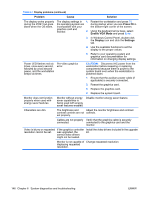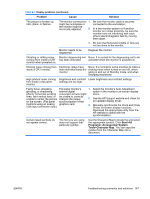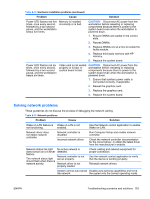HP Xw9400 HP xw9400 Workstation - Service and Technical Reference Guide - Page 158
Solving audio problems, Sound, Speech and Audio Devices
 |
View all HP Xw9400 manuals
Add to My Manuals
Save this manual to your list of manuals |
Page 158 highlights
Solving audio problems Table 6-8 Audio problems Problem Cause Solution Sound does not come out of Software volume control Double-click the Speaker icon on the taskbar the speaker or headphones. is turned down. and use the volume slider to adjust the volume. The external speakers Turn on the external speakers. are not turned on. External speakers are plugged into the wrong audio jack. Audio cable not connected. See the sound card documentation for proper speaker connection. Connect audio cable between CD or DVDROM drive and the system board. Digital CD audio is not enabled. Enable digital CD audio: 1. From the Control Panel, select System. 2. On the Hardware tab, click Device Manager. 3. Right-click the CD/DVD device and select Properties. 4. On the Properties tab, be sure Enable digital CD audio for this CD-ROM device is selected. Headphones or devices Turn on and use headphones or external connected to the line-out speakers, if connected, or disconnect connector mute the headphones or external speakers. internal speaker. Volume is muted. 1. From the Control Panel program, click Sound, Speech and Audio Devices, and then click Sounds and Audio Devices. 2. Clear the Mute check box. Computer is in Standby mode and the system LED is flashing. Press the power button to resume from Standby mode. CAUTION: When attempting to resume from Standby mode, do not hold down the power button for more than four seconds. Otherwise, the workstation will shut down and you will lose your data. Noise or no sound comes out of the speakers or headphones. 1. If using digital speakers that have a stereo jack and want the system to auto-switch to digital, use a stereo-to-mono adapter to properly engage the auto-sense feature or use the multimedia device properties to manually switch the audio signal from analog to digital. 2. If the headphones have a mono jack, use the multimedia device properties to switch the system to analog out. 148 Chapter 6 System diagnostics and troubleshooting ENWW