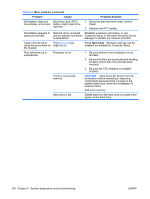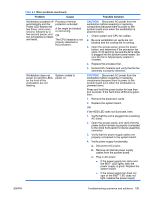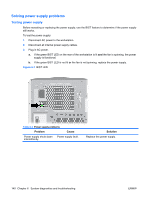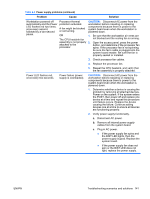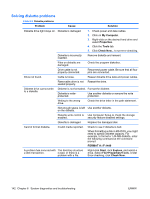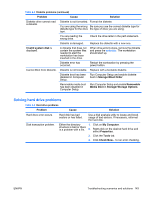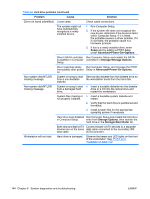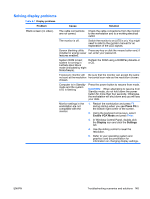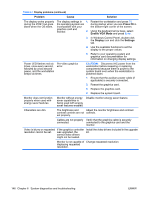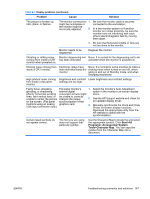HP Xw9400 HP xw9400 Workstation - Service and Technical Reference Guide - Page 153
Solving hard drive problems, Storage>Boot Order
 |
View all HP Xw9400 manuals
Add to My Manuals
Save this manual to your list of manuals |
Page 153 highlights
Table 6-5 Diskette problems (continued) Problem Cause Solution Diskette drive cannot read a diskette. Diskette is not formatted. Format the diskette. You are using the wrong Be sure you use the correct diskette type for diskette type for the drive the type of drive you are using. type. You are reading the wrong drive. Check the drive letter in the path statement. Diskette is damaged. Replace the diskette with a new one. Invalid system disk is displayed. A diskette that does not contain the system files needed to start the workstation has been inserted in the drive. When drive activity stops, remove the diskette and press the spacebar. The workstation should start up. Diskette error has occurred. Restart the workstation by pressing the power button. Cannot Boot from Diskette. Diskette is not bootable. Replace with a bootable diskette. Diskette boot has been disabled in Computer Setup. Run Computer Setup and enable diskette boot in Storage>Boot Order. Removable media boot Run Computer Setup and enable Removable has been disabled in Media Boot in Storage>Storage Options. Computer Setup. Solving hard drive problems Table 6-6 Hard drive problems Problem Cause Solution Hard drive error occurs. Hard disk has bad sectors or has failed. Use a disk analysis utility to locate and block usage of bad sectors. If necessary, reformat the hard disk. Disk transaction problem. Either the directory 1. Click on My Computer. structure is bad or there is a problem with a file. 2. Right-click on the desired hard drive and select Properties. 3. Click the Tools tab. 4. Click Check Now... to run error checking. ENWW Troubleshooting scenarios and solutions 143