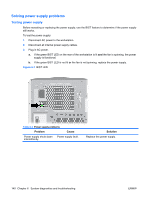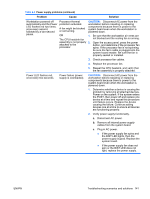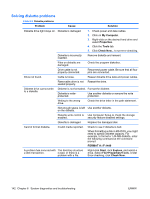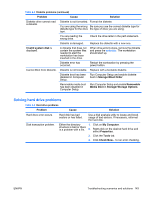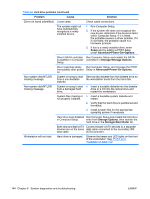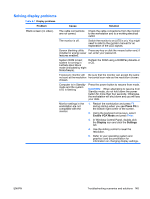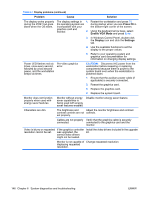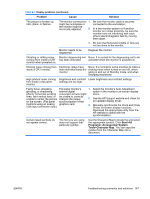HP Xw9400 HP xw9400 Workstation - Service and Technical Reference Guide - Page 155
Solving display problems, Problem, Cause, Solution, Press F8, Enable VGA Mode, Display, Settings
 |
View all HP Xw9400 manuals
Add to My Manuals
Save this manual to your list of manuals |
Page 155 highlights
Solving display problems Table 6-7 Display problems Problem Cause Solution Blank screen (no video). The cable connections Check the cable connections from the monitor are not correct. to the workstation and to a working electrical outlet. The monitor is off. Switch the monitor to on (LED is on). You might need to refer to the monitor manual for an explanation of the LED signals. Screen blanking utility Press any key or click the mouse button and, if installed or energy saver set, enter your password. features enabled. System ROM is bad; Reflash the ROM using a ROMPaq diskette or system is running in a CD. FailSafe Boot Block mode (indicated by eight blinks/beeps). Fixed-sync monitor will Be sure that the monitor can accept the same not sync at the resolution horizontal scan rate as the resolution chosen. chosen. Computer is in Standby mode and the system LED is flashing Press the power button to resume from mode. CAUTION: When attempting to resume from Standby mode, do not hold down the power button for more than four seconds. Otherwise, the workstation will shut down and you will lose your data. Monitor settings in the workstation are not compatible with the monitor. 1. Restart the workstation and press F8 during startup when you see Press F8 in the bottom-right corner of the screen. 2. Using the keyboard arrow keys, select Enable VGA Mode and press Enter. 3. In Windows Control Panel, double-click the Display icon and click the Settings tab. 4. Use the sliding control to reset the resolution. 5. Refer to your operating system and graphics card documentation for information on changing display settings. ENWW Troubleshooting scenarios and solutions 145