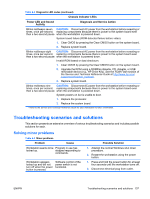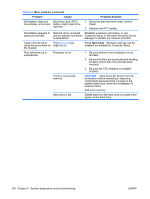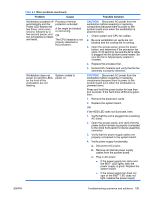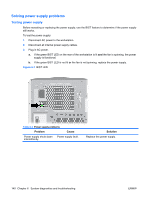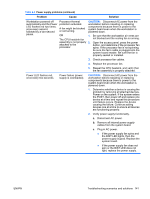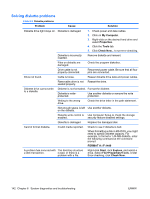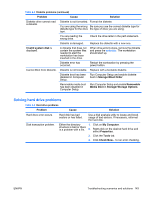HP Xw9400 HP xw9400 Workstation - Service and Technical Reference Guide - Page 148
Problem, Cause, Possible Solution, Num Lock, Computer Setup or Microsoft Windows Device - network driver
 |
View all HP Xw9400 manuals
Add to My Manuals
Save this manual to your list of manuals |
Page 148 highlights
Table 6-3 Minor problems (continued) Problem Cause Possible Solution Workstation date and Real-time clock (RTC) time display is incorrect. battery might need to be replaced. 1. Reset the date and time under Control Panel. 2. Replace the RTC battery. Workstation appears to Network driver is loaded Establish a network connection, or use pause periodically. and no network connection Computer Setup or Microsoft Windows Device is established. Manager to disable the network controller. Cursor will not move The Num Lock key using the arrow keys on might be on. the keypad. Press Num Lock. The Num Lock key can be disabled (or enabled) in Computer Setup. Poor performance is experienced. Processor is hot. 1. Be sure airflow to the workstation is not blocked. 2. Be sure the fans are connected and working properly (some fans only operate when needed). 3. Be sure the CPU heatsink is installed properly. There is not enough memory. CAUTION: Disconnect AC power from the workstation before reseating or replacing components because there is power to the system board even when the workstation is powered down. Add more memory. Hard drive is full. Delete data from the hard drive to create more space on the hard drive. 138 Chapter 6 System diagnostics and troubleshooting ENWW