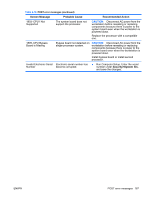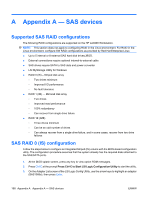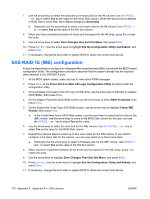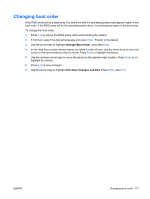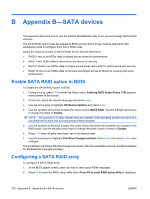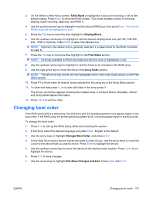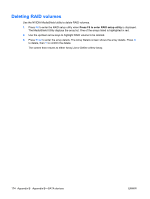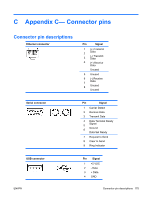HP Xw9400 HP xw9400 Workstation - Service and Technical Reference Guide - Page 180
SAS RAID 1E (IME) configuration
 |
View all HP Xw9400 manuals
Add to My Manuals
Save this manual to your list of manuals |
Page 180 highlights
7. Use the arrow keys to select the secondary (mirrored) disk for the IM volume. Use the SPACE, +, or - key to select Yes as the value for the Array Disk column. When the second drive selected in RAID Disk is set to Yes, Drive Status changes to Secondary. ● [Optional] Use the arrow keys to select a hot spare disk for the IM volume. Use SPACE, +, or - to select Yes as the value in the Hot Spr column. 8. When you have completed selection of drives and hot spares for the IM array, press C to create the array. 9. Use the arrow keys to select Save Changes then Exit this Menu, then press Enter. 10. Press Esc-Esc. Use the arrow keys to highlight Exit the Configuration Utility and Reboot, and press Enter. 11. If necessary, change the boot order in system BIOS to obtain the correct boot device. SAS RAID 1E (IME) configuration Follow the steps below to configure an Integrated Mirroring Extended (IME) volume with the BIOS-based configuration utility. The configuration procedure assumes that the system already has the required disks attached to the SAS/SATA ports. 1. At the BIOS splash screen, press any key to view option ROM messages. 2. Press Ctrl-C at the Press Ctrl-C to Start LSI Logic Configuration Utility prompt to enter the configuration utility. 3. On the Adapter List screen of the LSI Logic Config Utility, use the arrow keys to highlight an adapter (SAS1068e), then press Enter. 4. On the Adapter Properties-SAS1068e screen use the arrow keys to select RAID Properties, then press Enter. 5. On the Select New Array Type-SAS1068e screen, use the arrow keys to highlight Create IME Volume, then press Enter. ● In the Create New Array-SAS1068e screen, use the arrow keys to select the first disk for the IME volume. Use the arrow keys to move to the RAID Disk column for this disk, and use the SPACE, +, or - key to select Yes as the value. 6. Use the arrow keys to select the next disk for the IME volume. Use the SPACE, +, or - key to select Yes as the value for the RAID Disk column. 7. Repeat the previous steps to select up to four more disks for the IME volume. If you want to configure a hot spare disk for the volume, you can only select up to three more disks. ● [Optional] Use the arrow keys to select a Hotspare disk for the IME volume. Use SPACE, +, and - to select Yes as the value in the Hot Spr column. 8. When you have completed selection of the drives and hot spares for the IME array, press C to create the array. 9. Use the arrow keys to highlight Save Changes Then Exit this Menu, and press Enter. 10. Press Esc-Esc. Use the arrow keys to highlight Exit the Configuration Utility and Reboot, and press Enter. 11. If necessary, change the boot order in system BIOS to obtain the correct boot device. 170 Appendix A Appendix A - SAS devices ENWW