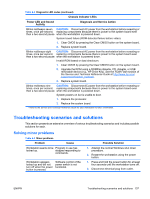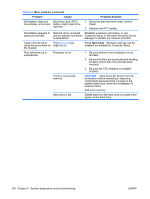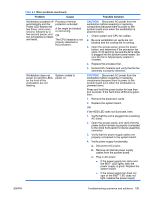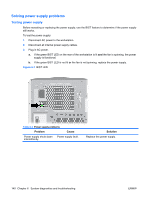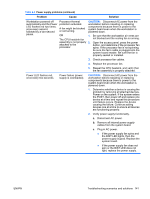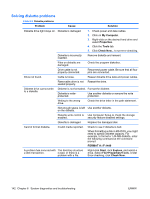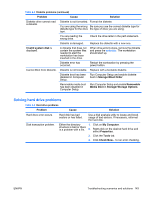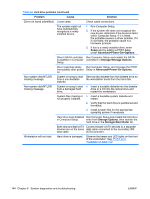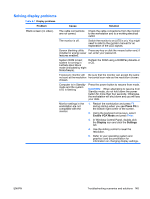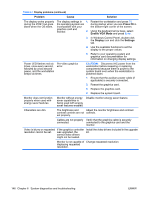HP Xw9400 HP xw9400 Workstation - Service and Technical Reference Guide - Page 151
Problem, Cause, Solution
 |
View all HP Xw9400 manuals
Add to My Manuals
Save this manual to your list of manuals |
Page 151 highlights
Table 6-4 Power supply problems (continued) Problem Cause Solution Workstation powered off Processor thermal CAUTION: Disconnect AC power from the automatically and the Power protection activated. workstation before reseating or replacing LED flashes red two times, components because there is power to the once every second, A fan might be blocked system board even when the workstation is followed by a two-second or not turning. powered down. pause. OR 1. Be sure that the workstation air vents are The CPU heatsink fan not blocked and the cooling fan is running. assembly is not properly 2. Open the access panel, press the power attached to the button, and determine if the processor fan processor. spins. If the processor fan is not spinning, be sure the fan's cable is plugged into the system board header. Be sure the fan is properly seated or installed. 3. Check processor fan cables. 4. Replace the processor fan. 5. Reseat the CPU heatsink, and verify that the fan assembly is properly attached. Power LED flashes red, once every two seconds. Power failure (power supply is overloaded). CAUTION: Disconnect AC power from the workstation before reseating or replacing components because there is power to the system board even when the workstation is powered down. 1. Determine whether a device is causing the problem by removing all attached devices. Power on the system. If the system enters the POST, then power off and replace one device at a time and repeat this procedure until failure occurs. Replace the device causing the failure. Continue adding devices one at a time to ensure all devices are functioning properly. 2. Verify power supply functionality. a. Disconnect AC power. b. Remove all internal power supply cables from the system board. c. Plug in AC power. ● If the power supply fan spins and the BIST LED lights, then the power supply is good. Replace the system board. ● If the power supply fan does not spin or the BIST LED does not light, replace the power supply. ENWW Troubleshooting scenarios and solutions 141