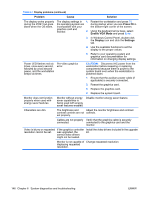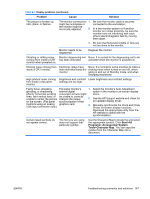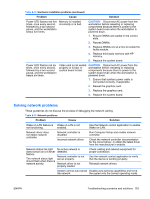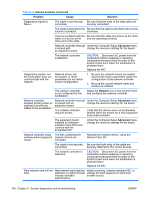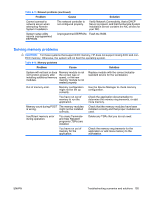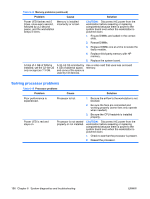HP Xw9400 HP xw9400 Workstation - Service and Technical Reference Guide - Page 161
Solving front panel component problems, Solving hardware installation problems
 |
View all HP Xw9400 manuals
Add to My Manuals
Save this manual to your list of manuals |
Page 161 highlights
Solving front panel component problems If you are experiencing problems with one of the front panel ports, you might be able to try your device in the corresponding port on the back side of the computer. If this does not fix the problem, or you must use the front panel ports, continue troubleshooting. Some problems in this section are also discussed in other troubleshooting suggestions in this chapter. Table 6-11 Front panel component problems Problem Cause Solution If a USB device, headphone, or microphone is not recognized by the workstation. It is not properly connected. The device does not have power. 1. Power off the workstation. 2. Reconnect the device to the workstation and restart the workstation. If the USB device requires AC power, be sure one end is connected to the device and one end is connected to a live outlet. The correct device driver 1. Install the correct driver for the device. is not installed. 2. You might need to reboot the workstation. The cable from the 1. If possible, replace the cable. device to the computer does not work. 2. Restart the workstation. The device is not working. 1. Replace the device. 2. Restart the workstation. If a USB, audio, and The internal cables 1. Power off the workstation. IEEE-1394 devices are not might not be connected working. to the system board or 2. Connect the cables correctly. the PCI card. A device in the IEEE-1394a Cables of new external port is not responsive. device are loose or power cables are unplugged. Be sure that all cables are properly and securely connected. The power switch on the Power off the workstation, and power on the device is not turned on. external device, then turn on the workstation to integrate the device with the workstation system. Solving hardware installation problems You might need to reconfigure the workstation when you add or remove hardware, such as an additional diskette drive. If you install a PnP (Plug 'n Play) device, Windows XP automatically recognizes the device and configure the workstation. If you install a non-PnP device, you must reconfigure the workstation after completing installation of the new hardware. ENWW Troubleshooting scenarios and solutions 151