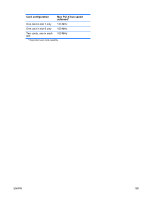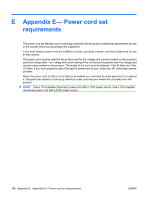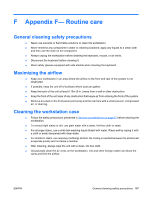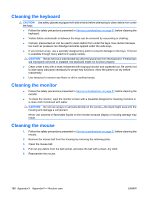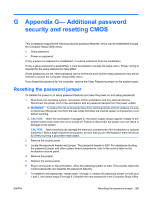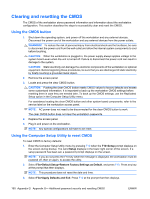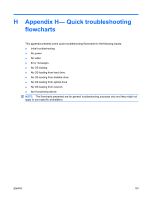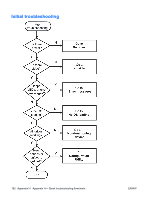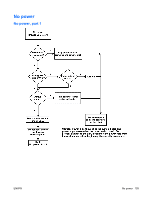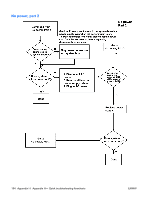HP Xw9400 HP xw9400 Workstation - Service and Technical Reference Guide - Page 200
Clearing and resetting the CMOS, Using the CMOS button, Using the Computer Setup Utility to reset CMOS
 |
View all HP Xw9400 manuals
Add to My Manuals
Save this manual to your list of manuals |
Page 200 highlights
Clearing and resetting the CMOS The CMOS of the workstation stores password information and information about the workstation configuration. This section describes the steps to successfully clear and reset the CMOS. Using the CMOS button 1. Shut down the operating system, and power off the workstation and any external devices. Disconnect the power cord of the workstation and any external devices from the power outlets. WARNING! To reduce the risk of personal injury from electrical shock and hot surfaces, be sure to disconnect the power cord from the wall outlet and allow the internal system components to cool before touching. CAUTION: When the workstation is plugged in, the power supply always applies voltage to the system board-even when the unit is turned off. Failure to disconnect the power cord can result in damage to the system. CAUTION: Static electricity can damage the electronic components of the workstation or optional equipment. Before beginning these procedures, be sure that you are discharged of static electricity by briefly touching a grounded metal object. 2. Remove the access panel. 3. Locate and press the clear CMOS button. CAUTION: Pushing the clear CMOS button resets CMOS values to factory defaults and erases some customized information. It is important to back up the workstation CMOS settings before resetting them in case they are needed later. To back up the CMOS settings, use the Replicated Setup option in the Computer Setup Utility menu. For assistance locating the clear CMOS button and other system board components, refer to the service label on the workstation access panel. NOTE: AC power does not need to be disconnected for the clear CMOS button to work. The clear CMOS button does not clear the workstation passwords. 4. Replace the access panel. 5. Plug in and power on the workstation. NOTE: Any special configurations will have to be reset. Using the Computer Setup Utility to reset CMOS To reset CMOS to factory defaults: 1. Enter the Computer Setup Utility menu by pressing F10 when the F10=Setup prompt displays on the screen during bootup. The word Setup displays in the lower right corner of the screen. If a setup password has been set, a password prompt displays on the screen. NOTE: If you do not press the F10 key while the message is displayed, the workstation must be powered off, then on again, to access the utility. 2. Select File>Default Setup>Restore Factory Settings as Default, and press F10. Press any key at the prompt that then displays. NOTE: This procedure does not reset the date and time. 3. Select File>Apply Defaults and Exit. Press F10 at the prompt that then displays. 190 Appendix G Appendix G- Additional password security and resetting CMOS ENWW