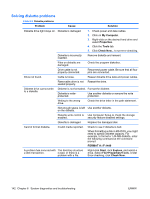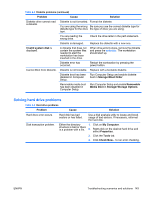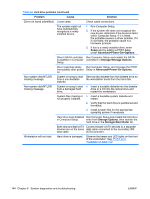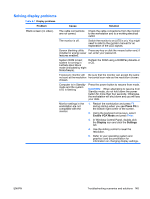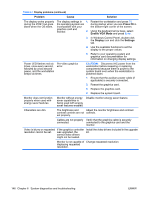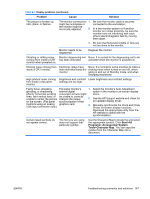HP Xw9400 HP xw9400 Workstation - Service and Technical Reference Guide - Page 157
Problem, Cause, Solution, Start>All, Programs> Accessories>System, Tools>Character Map
 |
View all HP Xw9400 manuals
Add to My Manuals
Save this manual to your list of manuals |
Page 157 highlights
Table 6-7 Display problems (continued) Problem Cause Solution The picture is broken up, rolls, jitters, or flashes. The monitor connections 1. Be sure the monitor cable is securely might be incomplete or connected to the workstation. the monitor might be incorrectly adjusted. 2. In a two-monitor system or if another monitor is in close proximity, be sure the monitors are not interfering with each other's electromagnetic field by moving them apart. 3. Be sure that fluorescent lights or fans are not too close to the monitor. Monitor needs to be degaussed. Degauss the monitor. Vibrating or rattling noise Monitor degaussing coil None. It is normal for the degaussing coil to be coming from inside a CRT has been activated. activated when the monitor is powered on. monitor when powered on. Clicking noise coming from inside a CRT monitor. Electronic relays have None. It is normal for some monitors to make a been activated inside the clicking noise when turned on and off, when monitor. going in and out of Standby mode, and when changing resolutions. High pitched noise coming Brightness and contrast Lower brightness and contrast settings. from inside a flat panel settings are too high. monitor. Fuzzy focus; streaking, Flat panel monitor's 1. Select the monitor's Auto-Adjustment ghosting, or shadowing internal digital option in the monitor's on-screen display effects; horizontal scrolling conversion circuits might menu. lines; faint vertical bars; or be unable to correctly unable to center the picture interpret the output on the screen. (Flat panel synchronization of the 2. See the HP Support website and check for an updated display driver. monitors using an analog graphics card. VGA input connection only.) 3. Manually synchronize the Clock and Clock Phase on-screen display functions. Download the appropriate utility from the HP website to assist with the synchronization. Certain typed symbols do not appear correct. The font you are using does not support that particular symbol. Use the Character Map to locate the and select the appropriate symbol. Click Start>All Programs> Accessories>System Tools>Character Map. You can copy the symbol from the Character Map into a document. ENWW Troubleshooting scenarios and solutions 147