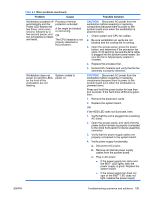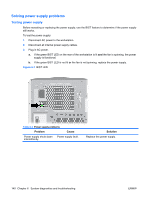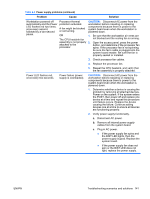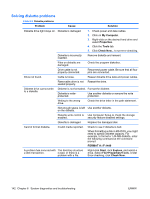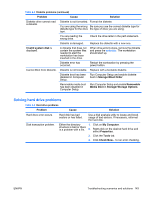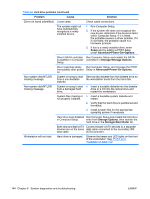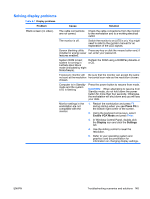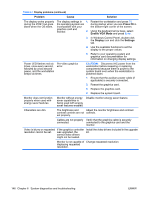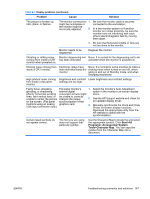HP Xw9400 HP xw9400 Workstation - Service and Technical Reference Guide - Page 154
Advanced>Power-On>Options, Storage>Storage Options
 |
View all HP Xw9400 manuals
Add to My Manuals
Save this manual to your list of manuals |
Page 154 highlights
Table 6-6 Hard drive problems (continued) Problem Cause Solution Drive not found (identified). Loose cable. Check cable connections. The system might not have automatically recognized a newly installed device. 1. Run Computer Setup. 2. If the system still does not recognize the new device, determine if the device is listed within Computer Setup. If it is listed, the probable cause is a driver problem. If it is not listed, the probable cause is a hardware problem. 3. If this is a newly installed drive, enter Setup and try adding a POST delay under Advanced>Power-On>Options. Drive's SATA controller Run Computer Setup and enable the SATA is disabled in Computer controllers in Storage>Storage Options. Setup. Drive responds slowly Run Computer Setup, and increase the POST immediately after power Delay in Advanced>Power-On Options. on. Non-system disk/NTLDR missing message. Non-system disk/NTLDR missing message. System is trying to start from a non-bootable diskette. System is trying to start from a damaged hard drive. Remove the diskette from the diskette drive so the workstation boots from the hard disk. ● Insert a bootable diskette into the diskette drive or a CD into the optical drive and restart the workstation. System files missing or 1. Insert a bootable system diskette and not properly installed. restart. 2. Verify that the hard drive is partitioned and formatted. 3. Install system files for the appropriate operating system if necessary. Hard drive boot disabled Run Computer Setup and enable the hard drive in Computer Setup. entry from Storage Options, then reorder the hard drive in the Storage>Boot Order list. Both slow and fast UATA Connect slower UATA devices to a separate devices are on the same data cable connected to the secondary IDE data cable. (ATA) controller. Workstation will not start. Hard drive is damaged. Observe the beeps and LED lights on the front of the workstation. See POST error messages on page 160. 144 Chapter 6 System diagnostics and troubleshooting ENWW