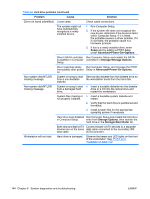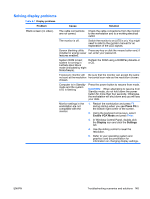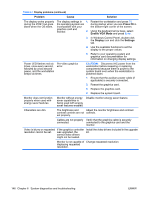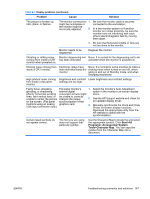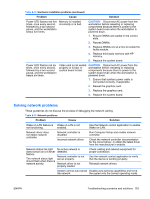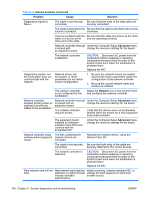HP Xw9400 HP xw9400 Workstation - Service and Technical Reference Guide - Page 159
Solving printer problems, Problem, Cause, Solution, Output Mode
 |
View all HP Xw9400 manuals
Add to My Manuals
Save this manual to your list of manuals |
Page 159 highlights
Table 6-8 Audio problems (continued) Problem Cause Solution NOTE: If you set digital as the Output Mode, the internal speaker and external analog speakers will no longer output audio until you switch back to an auto-sense or analog mode. If you set analog as the Output Mode, external digital speakers will not function until you change the output mode back to an auto-sense or digital mode. Sound cuts in and out. Processor resources are Shut down open processor-intensive being used by other applications. open applications. Workstation appears to be The hard disk might locked up while recording be full. audio. 1. Before recording, be sure there is enough free space on the hard disk. 2. Try recording the audio file in a compressed format. Solving printer problems Table 6-9 Printer problems Problem Cause Solution Printer does not print.Printer Printer is not turned on Turn the printer on and be sure it is online. cable loose. and online. The correct printer driver 1. Install the correct printer driver for the for the application are application. not installed. 2. Try printing using the DOS command: DIR C:\> [printer port] where [printer port] is the address of the printer being used. If the printer works, reload the printer driver. If you are on a network, you might not have made the connection to the printer. Make the proper network connections to the printer. Printer might have failed. Run printer self-test. Printer is out of ink/toner. Replenish ink/toner. Printer cable loose. Check printer cable connection to nonnetworked, local printer. Printer does not turn on. The cables might not be Reconnect all cables. connected properly. Printer prints garbled information. The correct printer driver Install the correct printer driver for the is not installed. application. The cables might not be Reconnect all cables. connected properly. Printer memory might be Reset the printer by turning it off for one minute, overloaded. then turn it back on. Printer is offline. The printer might be out 1. Check the paper tray and refill it if it is of paper. empty. 2. Select online. ENWW Troubleshooting scenarios and solutions 149