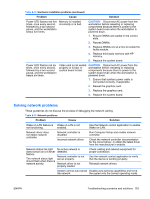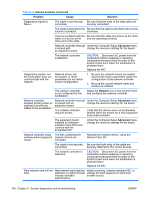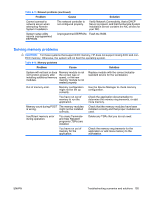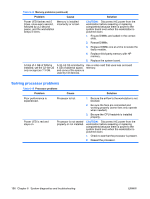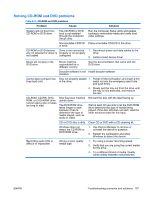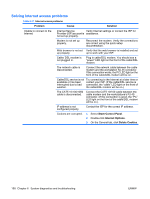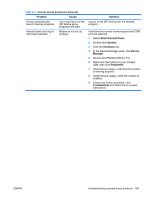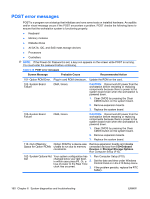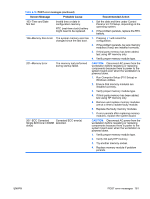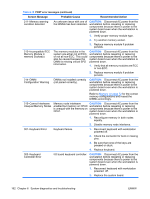HP Xw9400 HP xw9400 Workstation - Service and Technical Reference Guide - Page 167
Solving CD-ROM and DVD problems, ROM, or DVD-R/RW drive
 |
View all HP Xw9400 manuals
Add to My Manuals
Save this manual to your list of manuals |
Page 167 highlights
Solving CD-ROM and DVD problems Table 6-16 CD-ROM and DVD problems Problem Cause Solution System will not boot from CD-ROM or DVD drive. The CD-ROM or DVD boot is not enabled through the Computer Setup utility. Run the Computer Setup utility and enable booting to removable media and verify boot order settings. Non-bootable CD/DVD Place a bootable CD/DVD in the drive. in drive. CD-ROM or DVD devices Drive is not connected 1. Reconnect power and data cables to the are not detected or driver is properly or not properly drive. not loaded. configured. 2. Install correct device driver. Movie will not play in the DVD drive. Movie might be regionalized for a different country. See the documentation that came with the DVD drive. Decoder software is not Install decoder software. installed. Cannot eject compact disc (tray-load unit). Disc not properly seated 1. Power off the workstation, and insert a thin in the drive. metal rod into the emergency eject hole and push firmly. 2. Slowly pull the tray out from the drive until the tray is fully extended, and remove the disc. CD-ROM, CD-RW, DVDROM, or DVD-R/RW drive cannot read a disc or takes too long to start. Disc has been inserted upside down. The DVD-ROM drive takes longer to start because it has to determine the type of media played, such as audio or video. Reinsert the disc with the label facing up. Wait at least 30 seconds to let the DVD-ROM drive determine the type of media being played. If the disc still does not start, read the other solutions listed for this topic. CD or DVD disc is dirty. Clean CD or DVD with a CD cleaning kit. Recording audio CDs is difficult or impossible. Windows does not detect the CD-ROM or DVD-ROM drive. Wrong or poor quality media type. 1. Use Device Manager to remove or uninstall the device in question. 2. Restart the workstation and allow Windows to detect the device. 1. Try using a slower recording speed. 2. Verify that you are using the correct media for the drive. 3. Try a different brand of media. Quality varies widely between manufacturers. ENWW Troubleshooting scenarios and solutions 157