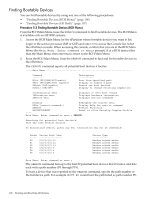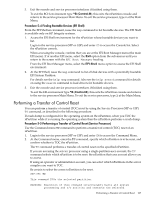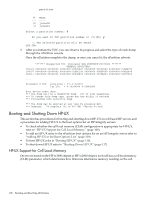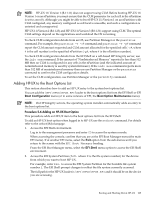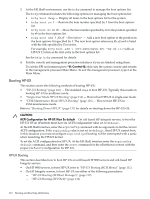HP rp7440 nPartition Administrator's Guide, Second Edition - Page 109
Adding HP-UX to the Boot Options List, Boot Configuration, Boot Option Maintenance, EFI Shell
 |
View all HP rp7440 manuals
Add to My Manuals
Save this manual to your list of manuals |
Page 109 highlights
NOTE: HP-UX 11i Version 1 (B.11.11) does not support using CLM. Before booting HP-UX 11i Version 1 on an nPartition, you must ensure that the CLM parameter for each cell in the nPartition is set to zero (0). Although you might be able to boot HP-UX 11i Version 1 on an nPartition with CLM configured, any memory configured as cell local is unusable, and such a configuration is untested and unsupported. HP-UX 11i Version 2 (B.11.23) and HP-UX 11i Version 3 (B.11.31) support using CLM. The optimal CLM settings depend on the applications and workload the OS is running. To check CLM configuration details from an OS, use Partition Manager or the parstatus command. For example, the parstatus -V -c# command and parstatus -V -p# command report the CLM amount requested and CLM amount allocated for the specified cell (-c#, where # is the cell number) or the specified nPartition (-p#, where # is the nPartition number). To check CLM configuration details from the EFI Shell on a cell-based HP Integrity server, use the info mem command. If the amount of "NonInterleaved Memory" reported is less than 512 MB then no CLM is configured for any cells in the nPartition (and the indicated amount of noninterleaved memory is used by system firmware). If the info mem command reports more than 512 MB of noninterleaved memory then use use Partition Manager or the parstatus command to confirm the CLM configuration details. To set the CLM configuration, use Partition Manager or the parmodify command. Adding HP-UX to the Boot Options List This section describes how to add an HP-UX entry to the system boot options list. You can add the \EFI\HPUX\HPUX.EFI loader to the boot options list from the EFI Shell or EFI Boot Configuration menu (or in some versions of EFI, the Boot Option Maintenance menu). NOTE: On HP Integrity servers, the operating system installer automatically adds an entry to the boot options list. Procedure 5-6 Adding an HP-UX Boot Option This procedure adds an HP-UX item to the boot options list from the EFI Shell. To add an HP-UX boot option when logged in to HP-UX use the setboot command. For details refer to the setboot(1M) manpage. 1. Access the EFI Shell environment. Log in to the management processor and enter CO to access the system console. When accessing the console, confirm that you are at the EFI Boot Manager menu (the main EFI menu). If at another EFI menu, select the Exit option from the sub-menus until you return to the screen with the EFI Boot Manager heading. From the EFI Boot Manager menu, select the EFI Shell menu option to access the EFI Shell environment. 2. Access the EFI System Partition (fsX: where X is the file system number) for the device from which you want to boot HP-UX. For example, enter fs2: to access the EFI System Partition for the bootable file system number 2. The EFI Shell prompt changes to reflect the file system currently accessed. The full path for the HP-UX loader is \EFI\HPUX\HPUX.EFI and it should be on the device you are accessing. Booting and Shutting Down HP-UX 109