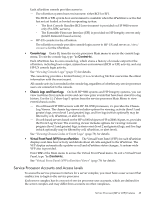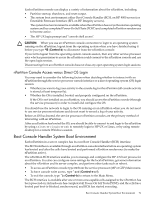HP rp7440 nPartition Administrator's Guide, Second Edition - Page 74
Accessing and Using the Service Processor, On HP Superdome server hardware
 |
View all HP rp7440 manuals
Add to My Manuals
Save this manual to your list of manuals |
Page 74 highlights
Table 4-1 Windows SAC Commands (continued) SAC Command Description id Display the Windows nPartition identification information. k pid Kill the given process. l pid Lower the priority of a process to the lowest possible. lock Lock access to Command Prompt channels. m pid MB-allow Limit the memory usage of a process to MB-allow. p Toggle paging the display. r pid Raise the priority of a process by one. s Display the current time and date (24 hour clock used). s mm/dd/yyyy hh:mm Set the current time and date (24 hour clock used). t Display tlist info (a list of Windows processes running on the nPartition). restart Restart the system immediately. shutdown Shutdown the system immediately. This puts the nPartition in a shutdown for reconfig (inactive) state. To boot the nPartition (make it active), use the BO command at the service processor Command menu. crashdump Crash the Windows system running on the nPartition. You must have crash dump enabled. Accessing and Using the Service Processor This section describes how to login to the service processor (MP or GSP) for a server complex. You can connect to the service processor for a server complex by using the following methods: • Connecting through the customer LAN port by using telnet, if login access through the customer LAN is enabled for the service processor. On HP Superdome servers, the customer LAN hardware is labeled "Customer LAN". On HP rp8400 servers it is "GSP LAN". On HP rp7405/rp7410 servers it is the only LAN port on the core I/O. Use telnet to open a connection with the service processor, then login by entering the account name and corresponding password. • Connecting through the local RS-232 port using a direct serial cable connection. On HP Superdome server hardware, the local RS-232 port is labeled "Local RS-232". On HP rp8400 servers it is the "Local Console" port. On HP rp7405/rp7410 servers it is the 9-pin D-shaped connector (DB9) labeled "Console". • Connecting through the remote RS-232 port using external modem (dial-up) access, if remote modem access is configured. On HP Superdome server hardware, the remote RS-232 port is labeled "Remote RS-232". On HP rp8400 servers it is the "Remote Console" port. On HP rp7405/rp7410 servers it is the DB9 connector labeled "Remote". 74 Using Management Interfaces and Tools