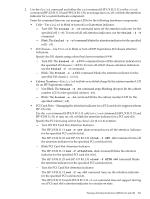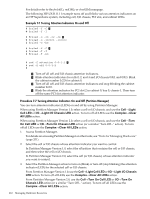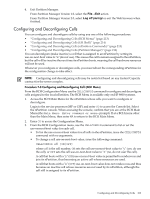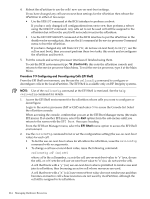HP rp7440 nPartition Administrator's Guide, Second Edition - Page 216
Notes and Warnings
 |
View all HP rp7440 manuals
Add to My Manuals
Save this manual to your list of manuals |
Page 216 highlights
4. Reboot the nPartition to use the cells' new configuration (the new use-on-next-boot values). If you have changed any cell use-on-next-boot settings for the nPartition then reboot the nPartition in either of two ways: • Perform a standard reboot (HP-UX: shutdown -r; Windows: shutdown /r; Linux: shutdown -r time; OpenVMS: @SYS$SYSTEM:SHUTDOWN with an automatic system reboot). If you have only changed use-on-next-boot values from y to n, then perform a reboot. Any cells set to not be used will still be assigned to the nPartition but will not be used (will not rendezvous) in the nPartition. • Perform a reboot for reconfig (HP-UX: shutdown -R; Windows: shutdown /r; Linux: shutdown -r time; OpenVMS: @SYS$SYSTEM:SHUTDOWN with an automatic system reboot). If you have changed any use-on-next-boot values from n (do not use on next boot) to y (use the cell on next boot), then you must perform a reboot for reconfig to allow the currently inactive cells to reboot and rendezvous when the nPartition reboots. Procedure 7-11 Configuring and Deconfiguring Cells (Partition Manager) You can set configure and deconfigure cell by using Partition Manager to set each cell use-on-next-boot value. When using Partition Manager Version 1.0, select the nPartition to which the cell belongs, select the Partition→Modify Partition action, Change Cell Attributes tab, select the cell(s), and click Modify Cell(s). When using Partition Manager Version 2.0, select the nPartition to which the cell belongs, select the nPartition→Modify nPartition action, and then configure attributes using the Set Cell Options tab. 1. Access Partition Manager. For details on accessing Partition Manager or other tools, see "Tools for Managing Hardware" (page 201). 2. Select the nPartition whose cells you want to configure or deconfigure. 3. Initiate the nPartition modify action. If using Partition Manager Version 1.0, the Partition→Modify Partition action. If using Partition Manager Version 2.0, select the nPartition→Modify nPartition action. 4. Access the Partition Manager section(s) for configuring cell attributes. From Partition Manager Version 1.0, select the Change Cell Attributes tab, then select the cell and click the Modify Cell button. This enables you to configure the use-on-next-boot value for the selected cell. From Partition Manager Version 2.0, use the Set Cell Options tab to configure cell use-on-next-boot values. 5. After changing attribute values for all the cells you plan to modify, click the OK button. 6. Review all information presented in the Notes and Warnings, the Summary of Changes, and the HA Checks tabs. 7. Either cancel or proceed with the cell attribute changes. Click the Cancel button to cancel the changes. To proceed with the cell use-on-next-boot changes, click the Finish button or click the OK button. 216 Managing Hardware Resources