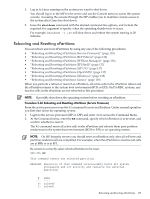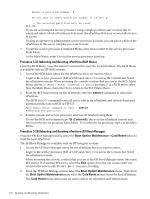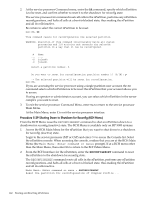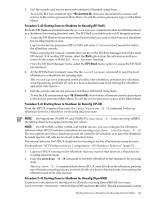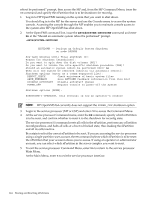HP rp7440 nPartition Administrator's Guide, Second Edition - Page 140
SYS$SYSTEM:SHUTDOWN, shutdown /r, Start
 |
View all HP rp7440 manuals
Add to My Manuals
Save this manual to your list of manuals |
Page 140 highlights
2. At the OpenVMS command line, issue the @SYS$SYSTEM:SHUTDOWN command and enter Yes at the "Should an automatic system reboot be performed" prompt. >@SYS$SYSTEM:SHUTDOWN SHUTDOWN -- Perform an Orderly System Shutdown on node RSNVMS How many minutes until final shutdown [0]: Reason for shutdown [Standalone]: Do you want to spin down the disk volumes [NO]? Do you want to invoke the site-specific shutdown procedure [YES]? Should an automatic system reboot be performed [NO]? yes When will the system be rebooted [shortly via automatic reboot]: Shutdown options (enter as a comma-separated list): REBOOT_CHECK Check existence of basic system files SAVE_FEEDBACK Save AUTOGEN feedback information from this boot DISABLE_AUTOSTART Disable autostart queues POWER_OFF Request console to power-off the system Shutdown options [NONE]: %SHUTDOWN-I-OPERATOR, this terminal is now an operator's console ... NOTE: HP OpenVMS I64 currently does not support the POWER_OFF shutdown option. Procedure 5-36 Reboot for Reconfig from Windows (shutdown /r command) From the Windows command line use the shutdown /r command (or select the Start→Shut Down action and choose Restart from the pull-down menu) to perform a reboot for reconfig for an nPartition. CAUTION: Do not shut down Windows using Special Administration Console (SAC) restart or shutdown commands under normal circumstances. Issuing restart or shutdown at the SAC> prompt causes the system to restart or shutdown immediately and can result in the loss of data. Instead use the Windows Start menu or the shutdown command to shut down gracefully. 1. Login to Windows running on the nPartition that you want to shut down. For example, access the nPartition console and use the Windows SAC interface to start a command prompt, from which you can issue Windows commands to shut down the nPartition. 2. Issue the shutdown /r command to shut down the Windows Server 2003 operating system on the nPartition and reboot. You also can perform this task by selecting the Start→Shut Down action and choosing Restart from the pull-down menu. For example: shutdown /r /t 60 /c "Reboot for reconfig." This command initiates a Windows system shutdown-and-reboot after a timeout period of 60 seconds. The /c option specifies a message that is broadcast to any other users of the system. For more details use the help shutdown command. Procedure 5-37 Reboot for Reconfig from Linux (shutdown -r time command) To perform a reboot for reconfig of an nPartition from Linux, issue the shutdown -r time command, where time is the time when the system will be shut down and rebooted. 140 Booting and Resetting nPartitions