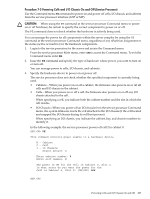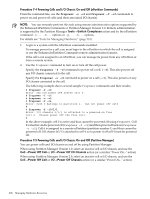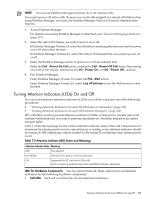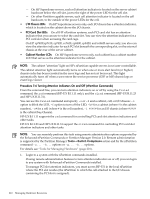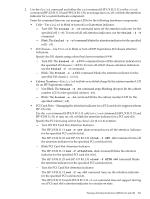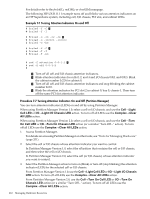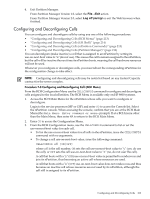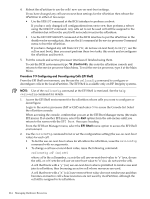HP rp7440 nPartition Administrator's Guide, Second Edition - Page 212
Light I/O Chassis LED, Turn On Chassis LED
 |
View all HP rp7440 manuals
Add to My Manuals
Save this manual to your list of manuals |
Page 212 highlights
For details refer to the fruled(1), rad(1M), or olrad(1M) manpage. The following HP-UX B.11.11 example turns off and blinks various attention indicators on an HP Superdome system, including cell, I/O chassis, PCI slot, and cabinet LEDs. Example 7-1 Turning Attention Indicators On and Off # fruled -f -C 1 # fruled -f -I # fruled -o -c0 -c2 -c4 2 # fruled -o -i0/0/1 -i0/0/3 # fruled -o -b0 # fruled -f -C 3 # fruled -f -I # fruled -f -b0 # rad -f attention 0-0-1-2 4 # rad -f off 0-0-1-2 # 1 Turn off all cell and I/O chassis attention indicators. 2 Blink attention indicators for cells 0, 2, and 4 and I/O chassis 0/0/1 and 0/0/3. Blink the cabinet number LCD for cabinet 0. 3 Turn off all cell and I/O chassis attention indicators and stop blinking the cabinet number LCD. 4 Blink the attention indicator for PCI slot 2 in cabinet 0, bay 0, chassis 1. Then turn off the same PCI slot attention indicator. Procedure 7-7 Turning Attention Indicators On and Off (Partition Manager) You can turn attention indicators (LEDs) on and off by using Partition Manager. When using Partition Manager Version 1.0, select a cell or I/O chassis, and use the Cell→Light Cell LED or I/O→Light I/O Chassis LED action. To turn off all LEDs use the Complex→Clear All LEDs action. When using Partition Manager Version 2.0, select a cell or I/O chassis, and use the Cell→Turn On Cell LED or I/O→Turn On Chassis LED action (or a similar "Turn Off..." action). To turn off all LEDs use the Complex→Clear All LEDs action. 1. Access Partition Manager. For details on accessing Partition Manager or other tools, see "Tools for Managing Hardware" (page 201). 2. Select the cell or I/O chassis whose attention indicator you want to control. In Partition Manager Version 1.0, select the nPartition that contains the cell or I/O chassis, and then select the cell or I/O chassis. In Partition Manager Version 2.0, select the cell (or I/O chassis) whose attention indicator you want to control. 3. Select the Partition Manager action to turn on (blink) or turn off (stop blinking) the attention indicator (LED) for the selected cell or I/O chassis. From Partition Manager Version 1.0, use the Cell→Light Cell LED or I/O→Light I/O Chassis LED action. To turn off all LEDs use the Complex→Clear All LEDs action. From Partition Manager Version 2.0, use the Cell→Turn On Cell LED or I/O→Turn On Chassis LED action (or a similar "Turn Off..." action). To turn off all LEDs use the Complex→Clear All LEDs action. 212 Managing Hardware Resources