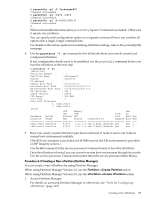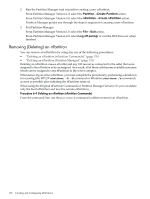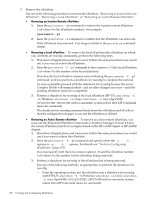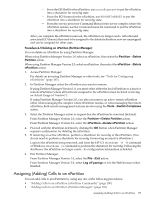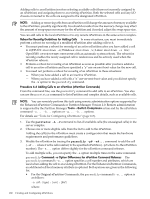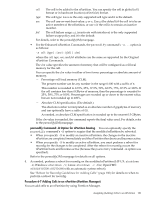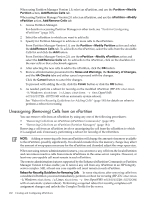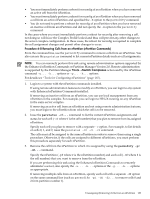HP rp7440 nPartition Administrator's Guide, Second Edition - Page 180
Command: -a Option Differences for nPartition Command Releases
 |
View all HP rp7440 manuals
Add to My Manuals
Save this manual to your list of manuals |
Page 180 highlights
Adding cells to an nPartition involves selecting available cells (those not currently assigned to an nPartition) and assigning them to an existing nPartition. Both the selected cells and any I/O chassis connected to the cells are assigned to the designated nPartition. NOTE: Adding or removing cells from an nPartition will change the amount of memory available to the nPartition, possibly significantly. You should consider how the memory change may affect the amount of swap space necessary for the nPartition and if needed adjust the swap space size. You can add cells to the local nPartition or to any remote nPartitions in the same server complex. Reboot for Reconfig Guidelines for Adding Cells In some situations, you must immediately perform a reboot for reconfig of a modified nPartition after adding cells to it. • You must perform a reboot for reconfig of an active nPartition after you have added a cell to it (HP-UX: shutdown -R; Windows: shutdown /r; Linux: shutdown -r time; OpenVMS: @SYS$SYSTEM:SHUTDOWN with an automatic system reboot). The reboot for reconfig enables the newly assigned cell to rendezvous and be actively used when the nPartition reboots. • Perform a reboot for reconfig of an nPartition as soon as possible after you have added a cell to an active nPartition and have specified a "y" use-on-next-boot value for the new cell. • You need not perform a reboot for reconfig of an nPartition in these situations: - When you have added a cell to an inactive nPartition. - When you have added a cell with a "n" use-on-next-boot value and you did not specify the -B option to the parmodify command. Procedure 6-6 Adding Cells to an nPartition (nPartition Commands) From the command line, use the parmodify command to add cells to an nPartition. You also can use the parstatus command to list nPartition and complex details, such as available cells. NOTE: You can remotely perform this task using remote administration options supported by the Enhanced nPartition Commands or Partition Manager Version 2.0. Remote administration is supported by the Partition Manager Tools→Switch Complexes action and by the nPartition command -u... -h... options or -g... -h... options. For details see "Tools for Configuring nPartitions" (page 165). 1. Use the parstatus -A -C command to list all available cells (the unassigned cells) in the server complex. 2. Choose one or more eligible cells from the list to add to the nPartition. Adding the cell(s) to the nPartition must create a configuration that meets the hardware requirements and performance guidelines. 3. Modify the nPartition by issuing the parmodify -p# -a#... command to add the cell (-a#... where # is the cell number) to the specified nPartition (-p# where # is the nPartition number). The -a... option differs slightly for the nPartition command releases. To add multiple cells, you can specify the -a option multiple times in the same command. parmodify Command: -a Option Differences for nPartition Command Releases The parmodify command's -a... option specifies a cell number and attributes, which are used when adding the cell to an existing nPartition. For the Enhanced nPartition Commands, an additional cell local memory attribute is optional. Both syntaxes are given in the following list. • For the Original nPartition Commands, the parmodify command's -a... option is as follows: -a cell:[type]:[use]:[fail] where: 180 Creating and Configuring nPartitions