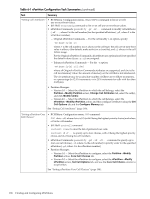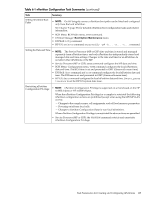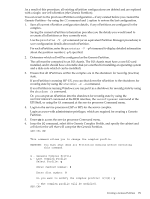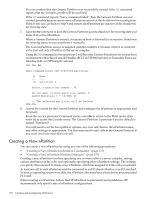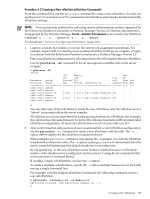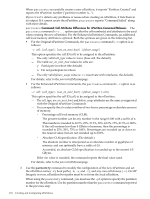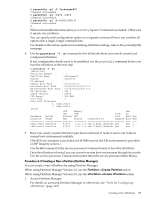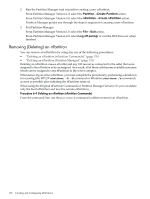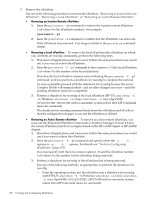HP rp7440 nPartition Administrator's Guide, Second Edition - Page 173
Tools, Switch Complexes, parstatus -AC, parcreate -c
 |
View all HP rp7440 manuals
Add to My Manuals
Save this manual to your list of manuals |
Page 173 highlights
Procedure 6-2 Creating a New nPartition (nPartition Commands) From the command line, use the parcreate command to create a new nPartition. You also can use the parstatus and parmodify commands to list nPartition and complex details and modify nPartition settings. NOTE: You can remotely perform this task using remote administration options supported by the Enhanced nPartition Commands or Partition Manager Version 2.0. Remote administration is supported by the Partition Manager Tools→Switch Complexes action and by the nPartition command -u... -h... options or -g... -h... options. For details see "Tools for Configuring nPartitions" (page 165). 1. Login to a system that enables you to list the current cell assignments and details. For example, login to HP-UX running on an existing nPartition in the server complex, or login to a system with the Enhanced nPartition Commands or Partition Manager Version 2.0. Plan your nPartition configuration by selecting which cells will comprise the new nPartition. Use the parstatus -AC command to list all unassigned (available) cells in the server complex. # parstatus -AC [Cell] CPU Memory Use OK/ (GB) Core On Hardware Actual Failed/ OK/ cell Next Par Location Usage Max Failed Connected To Capable Boot Num cab0,cell1 absent - - - - - - cab0,cell3 absent - - - - - - cab0,cell4 power on 4/0/4 2.0/0.0 cab 0,bay0,chassis3 yes - - cab0,cell5 absent - - - - - - cab0,cell6 power on 4/0/4 2.0/0.0 cab 0,bay1,chassis1 yes - - cab0,cell7 absent - - - - - - # You can select any of the cells listed to create the new nPartition; only the cells that are not "absent" are present within the server complex. All cells that you choose must meet the hardware requirements for nPartitions (for example, they all must have the same firmware revision). The cells also must form an HP-recommended nPartition configuration. At least one cell must have an I/O chassis with core I/O. 2. After confirming that cells you have chosen would establish a valid nPartition configuration, use the parcreate -c... command to create a new nPartition with the cells. The -c... option differs slightly for the nPartition command releases. When using the parcreate command, only specify the -B option if you want the nPartition to be booted and become active. The -B option causes parcreate to immediately boot the newly-created nPartition past the default shutdown for reconfig state. By not specifying -B, the new nPartition can be further modified because it will remain inactive at the shutdown for reconfig state (until you boot it using the BO command at the service processor Command Menu). If creating a single-cell nPartition, use just one -c option. To create a multiple-cell nPartition, specify the -c option multiple times (once for each cell) issuing a single command line. For example, with the Original nPartition Commands, the following command creates a one-cell nPartition: # parcreate -c4:base:y:ri -c6:base:y:ri Partition Created. The partition number is : 1 # Creating a New nPartition 173