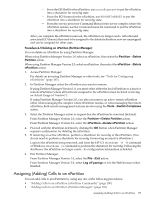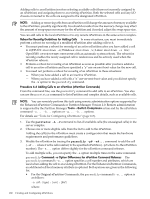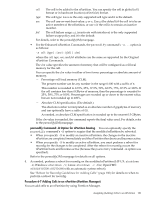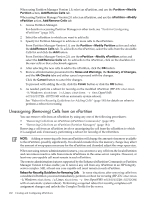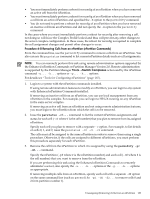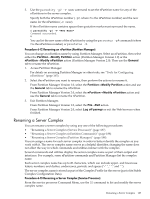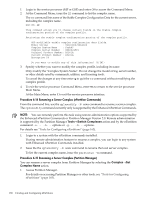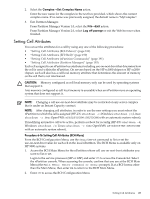HP rp7440 nPartition Administrator's Guide, Second Edition - Page 184
Partition, Modify, Add/Remove Cells, Guidelines for Removing an Active Cell
 |
View all HP rp7440 manuals
Add to My Manuals
Save this manual to your list of manuals |
Page 184 highlights
Slightly different procedures are required for removing active cells and inactive cells. See the following information for details ("Guidelines for Removing an Active Cell" and "Guidelines for Removing an Inactive Cell"). If at least one of the cells you plan to remove is currently active, then follow the guidelines for removing active cells. • Guidelines for Removing an Active Cell Specify the -B option to parmodify when removing an active cell from an nPartition if you want the nPartition to become active following its reboot for reconfig. For example, the following command removes cell 4 from partition 0 and the -B option ensures that the nPartition will be active following its reboot for reconfig. # parmodify -p0 -d4 -B Cell 4 is active. Use shutdown -R to shutdown the system to ready for reconfig state. Command succeeded. # You must perform a reboot for reconfig after you issue the parmodify command to remove active cell(s) from the nPartition. (This is covered in the step that follows.) • Guidelines for Removing an Inactive Cell When removing an inactive cell from an nPartition you do not need to specify the -B option to parmodify and do not need to perform a reboot for reconfig of the nPartition to which the cell is assigned. When you use parmodify to remove an inactive cell, the cell is immediately unassigned from its nPartition. If you specify the -B option when removing an inactive cell from an inactive nPartition, then the cell is immediately removed and the modified nPartition is booted past its inactive shutdown for reconfig state and becomes an active nPartition. For example, the following command removes cell 2 from partition 0. Because cell 2 is inactive, it is immediately unassigned. # parmodify -p0 -d2 Command succeeded. # 4. As needed, perform a reboot for reconfig of the nPartition being modified (HP-UX: shutdown -R; Windows: shutdown /r; Linux: shutdown -r time; OpenVMS: @SYS$SYSTEM:SHUTDOWN with an automatic system reboot). You must perform a reboot for reconfig if you have removed an active cell or have specified the -B option when modifying an active nPartition. See "Reboot for Reconfig Guidelines for Removing Cells" (page 182) for details on when to perform a reboot for reconfig. This reboot for reconfig enables the cell removal to complete and the Complex Profile to be unlocked. If you have removed an active cell and you did not specify the -B option to parmodify, then the nPartition will remain inactive in the shutdown for reconfig state after you perform the reboot for reconfig. To make the inactive nPartition active, use the BO (boot) command at the service processor Command menu. Procedure 6-9 Removing Cells from an nPartition (Partition Manager) You can remove cells from an nPartition by using Partition Manager. When using Partition Manager Version 1.0, select an nPartition, and use the Partition→Modify Partition action, Add/Remove Cells tab. When using Partition Manager Version 2.0, select an nPartition, and use the nPartition→Modify nPartition action, Add/Remove Cells tab. 184 Creating and Configuring nPartitions