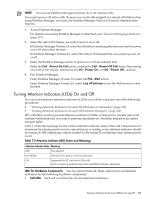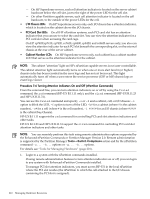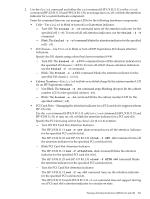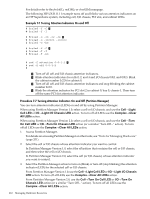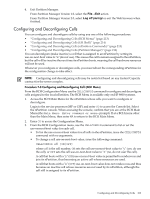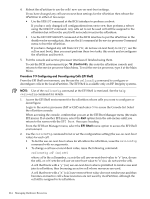HP rp7440 nPartition Administrator's Guide, Second Edition - Page 214
Procedure 7-9 Configuring and Deconfiguring Cells EFI Shell, return to the screen with
 |
View all HP rp7440 manuals
Add to My Manuals
Save this manual to your list of manuals |
Page 214 highlights
4. Reboot the nPartition to use the cells' new use-on-next-boot settings. If you have changed any cell use-on-next-boot settings for the nPartition then reboot the nPartition in either of two ways: • Use the REBOOT command at the BCH interface to perform a reboot. If you have only changed cell configurations from ON to OFF, then perform a reboot using the REBOOT command. Any cells set to not be used will still be assigned to the nPartition but will not be used (will not rendezvous) in the nPartition. • Use the RECONFIGRESET command at the BCH interface to put the nPartition in the shutdown for reconfig state, then use the BO command at the service processor Command menu to boot the nPartition. If you have changed any cell from OFF ("n", do not use on next boot) to ON ("y", use the cell on next boot), then you must perform these two tasks; this resets and reconfigures the nPartition and boots it. 5. Exit the console and service processor interfaces if finished using them. To exit the BCH environment type ^B (Control-B); this exits the nPartition console and returns to the service processor Main Menu. To exit the service processor, type X at the Main Menu. Procedure 7-9 Configuring and Deconfiguring Cells (EFI Shell) From the EFI Shell environment, use the use the cellconfig command to configure or deconfigure cells in the local nPartition. The EFI Shell is available only on HP Integrity systems. NOTE: Use of the cellconfig command at the EFI Shell is restricted. See the help cellconfig command for details. 1. Access the EFI Shell environment for the nPartition whose cells you want to configure or deconfigure. Login to the service processor (MP or GSP) and enter CO to access the Console list. Select the nPartition console. When accessing the console, confirm that you are at the EFI Boot Manager menu (the main EFI menu). If at another EFI menu, select the Exit option from the sub-menus until you return to the screen with the EFI Boot Manager heading. From the EFI Boot Manager menu, select the EFI Shell menu option to access the EFI Shell environment. 2. Use the cellconfig command to list or set the configuration setting (the use-on-next-boot value) for each cell. • To list the use-on-next-boot values for all cells in the nPartition, issue the cellconfig command with no arguments. • To change a cell use-on-next-boot value, issue the following command: cellconfig cell [on|off] where cell is the cell number, on sets the cell use-on-next-boot value to "y" (yes, do use the cell), or off sets the cell use-on-next-boot value to "n" (no, do not user the cell). A cell that boots with a "y" (on) use-on-next-boot value is permitted to rendezvous and join its nPartition, thus becoming an active cell whose resources are used. A cell that boots with a "n" (off) use-on-next-boot value does not rendezvous and thus becomes an inactive cell whose resources are not used by its nPartition, although the cell still is assigned to its nPartition. 214 Managing Hardware Resources