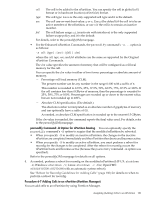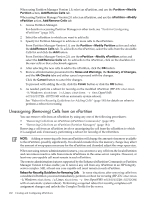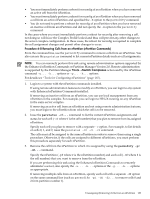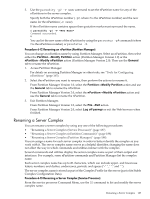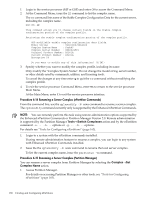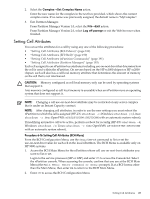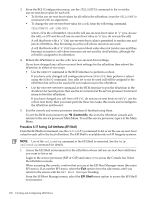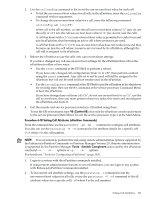HP rp7440 nPartition Administrator's Guide, Second Edition - Page 186
Control-B, Tools, Switch Complexes, From the BCH Configuration Menu, use
 |
View all HP rp7440 manuals
Add to My Manuals
Save this manual to your list of manuals |
Page 186 highlights
help you distinguish among the nPartition in a server complex. (You cannot change the nPartition number, which is a permanent unique identifier that is automatically assigned for each nPartition in a server complex.) Each nPartition name can have from 1 to 64 characters, including upper- and lowercase letters; numbers; and dashes, underscores, and spaces ("-" "_" and " "). nPartition names are displayed (along with nPartition numbers) in various reports and menus provided by the service processor, Boot Console Handler (BCH), and other nPartition tools. Note that some tools display only the first 30 characters of nPartition names. Procedure 6-10 Renaming an nPartition (BCH Menu) From the BCH Configuration Menu, use the PD command to display and change the name of the local nPartition. The BCH Menu is available only on HP 9000 systems. 1. Access the BCH Main Menu for the nPartition whose name you want to change. Login to the service processor (MP or GSP) and enter CO to access the Console list. Select the nPartition console. When accessing the console, confirm that you are at the BCH Main Menu (the Main Menu: Enter command or menu> prompt). If at a BCH menu other than the Main Menu, then enter MA to return to the BCH Main Menu. 2. Enter CO to access the BCH Configuration Menu. 3. At the BCH Configuration Menu, enter the PD NewName command to change the nPartition name to NewName. No quotation marks are needed when specifying the name, even if it includes spaces. To display the nPartition number and its current name, enter the PD command (PD not followed by any text). 4. Exit the console and service processor interfaces if finished using them. To exit the BCH environment type ^B (Control-B); this exits the nPartition console and returns to the service processor Main Menu. To exit the service processor, type X at the Main Menu. Procedure 6-11 Renaming an nPartition (nPartition Commands) From the command line, rename an nPartition by using the parmodify -p# -P name command, where -P name specifies the new name for the nPartition (-p#, where # is the nPartition number). NOTE: You can remotely perform this task using remote administration options supported by the Enhanced nPartition Commands or Partition Manager Version 2.0. Remote administration is supported by the Partition Manager Tools→Switch Complexes action and by the nPartition command -u... -h... options or -g... -h... options. For details see "Tools for Configuring nPartitions" (page 165). 1. Login to a system with the nPartition commands installed. If using remote administration features to rename an nPartition in a complex, you can login to any system with Enhanced nPartition Commands installed. 186 Creating and Configuring nPartitions