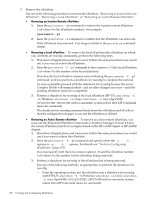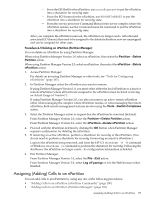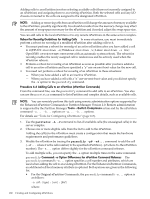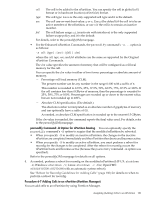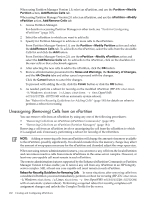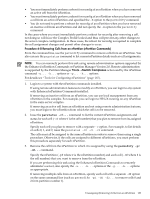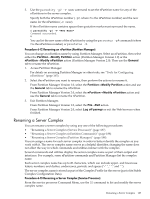HP rp7440 nPartition Administrator's Guide, Second Edition - Page 182
Unassigning (Removing) Cells from an nPartition, Partition, Modify, Add/Remove Cells, Modify Partition
 |
View all HP rp7440 manuals
Add to My Manuals
Save this manual to your list of manuals |
Page 182 highlights
When using Partition Manager Version 1.0, select an nPartition, and use the Partition→Modify Partition action, Add/Remove Cells tab. When using Partition Manager Version 2.0, select an nPartition, and use the nPartition→Modify nPartition action, Add/Remove Cells tab. 1. Access Partition Manager. For details on accessing Partition Manager or other tools, see "Tools for Configuring nPartitions" (page 165). 2. Select the nPartition to which you want to add cells. 3. Specify for Partition Manager to add one or more cells to the nPartition. From Partition Manager Version 1.0, use the Partition→Modify Partition action and select the Add/Remove Cells tab. To add cells to the nPartition, select the cells from the Available Cells list and click the Add button. From Partition Manager Version 2.0, use the nPartition→Modify nPartition action and select the Add/Remove Cells tab. To add cells to the nPartition, click on the checkbox for the new cells so that a checkmark appears. 4. After selecting the new cells to add to the nPartition, click the OK button. 5. Review all information presented in the Notes and Warnings, the Summary of Changes, and the HA Checks tabs and either cancel or proceed with the changes. Click the Cancel button to cancel the changes. To proceed with adding the cells, click the Finish button or click the OK button. 6. As needed, perform a reboot for reconfig on the modified nPartition (HP-UX: shutdown -R; Windows: shutdown /r; Linux: shutdown -r time; OpenVMS: @SYS$SYSTEM:SHUTDOWN with an automatic system reboot) . See "Reboot for Reconfig Guidelines for Adding Cells" (page 180) for details on when to perform a reboot for reconfig. Unassigning (Removing) Cells from an nPartition You can remove cells from an nPartition by using any one of the following procedures: • "Removing Cells from an nPartition (nPartition Commands)" (page 183) • "Removing Cells from an nPartition (Partition Manager)" (page 184) Removing a cell from an nPartition involves unassigning the cell from the nPartition to which it is assigned and, if necessary, performing a reboot for reconfig of the nPartition. NOTE: Adding or removing cells from an nPartition will change the amount of memory available to the nPartition, possibly significantly. You should consider how the memory change may affect the amount of swap space necessary for the nPartition and if needed adjust the swap space size. When not using remote administration features, you can remove any cell from the local nPartition and can remove inactive cells from remote nPartitions in the same server complex. However, at least one core-capable cell must remain in each nPartition. The remote administration features supported by the Enhanced nPartition Commands or Partition Manager Version 2.0 also enable you to remove any cell from any nPartition in an HP Integrity server complex. Still, at least one core-capable cell must remain in each nPartition. Reboot for Reconfig Guidelines for Removing Cells In some situations, after removing cells from a modified nPartition you must immediately perform a reboot for reconfig (HP-UX: shutdown -R; Windows: shutdown /r; Linux: shutdown -r time; OpenVMS: @SYS$SYSTEM:SHUTDOWN with an automatic system reboot). Performing a required reboot for reconfig completes cell assignment changes and unlocks the Complex Profile for the server. 182 Creating and Configuring nPartitions