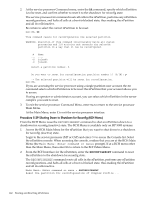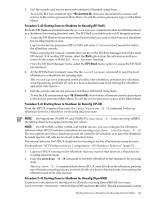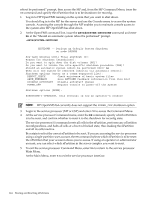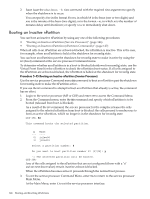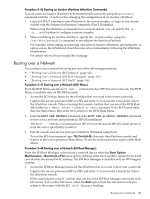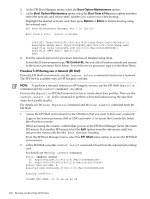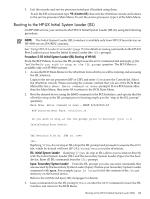HP rp7440 nPartition Administrator's Guide, Second Edition - Page 144
Main Menu., Sys$system:shutdown
 |
View all HP rp7440 manuals
Add to My Manuals
Save this manual to your list of manuals |
Page 144 highlights
reboot be performed" prompt, then access the MP and, from the MP Command Menu, issue the RR command and specify the nPartition that is to be shutdown for reconfig. 1. Log in to HP OpenVMS running on the system that you want to shut down. You should log in to the MP for the server and use the Console menu to access the system console. Accessing the console through the MP enables you to maintain console access to the system after HP OpenVMS has shut down. 2. At the OpenVMS command line, issue the @SYS$SYSTEM:SHUTDOWN command and enter No at the "Should an automatic system reboot be performed" prompt. >@SYS$SYSTEM:SHUTDOWN SHUTDOWN -- Perform an Orderly System Shutdown on node RSNVMS How many minutes until final shutdown [0]: Reason for shutdown [Standalone]: Do you want to spin down the disk volumes [NO]? Do you want to invoke the site-specific shutdown procedure [YES]? Should an automatic system reboot be performed [NO]? no When will the system be rebooted [shortly via automatic reboot]: Shutdown options (enter as a comma-separated list): REBOOT_CHECK Check existence of basic system files SAVE_FEEDBACK Save AUTOGEN feedback information from this boot DISABLE_AUTOSTART Disable autostart queues POWER_OFF Request console to power-off the system Shutdown options [NONE]: %SHUTDOWN-I-OPERATOR, this terminal is now an operator's console ... NOTE: HP OpenVMS I64 currently does not support the POWER_OFF shutdown option. 3. Login to the service processor (MP or GSP) and enter CM to access the Command Menu. 4. At the service processor Command menu, enter the RR command, specify which nPartition is to be reset, and confirm whether to reset it to the shutdown for reconfig state. The service processor RR command resets all cells in the nPartition, performs any nPartition reconfigurations, and halts all cells at a boot-is-blocked state, thus making the nPartition and all its cells inactive. Be certain to select the correct nPartition to be reset. If you are accessing the service processor using a single-partition-user account, the RR command selects which nPartition is to be reset: the nPartition that your account allows you to access. If using an operator or administrator account, you can select which nPartition in the server complex you want to reset. 5. To exit the service processor Command Menu, enter MA to return to the service processor Main Menu. At the Main Menu, enter X to exit the service processor interface. 144 Booting and Resetting nPartitions