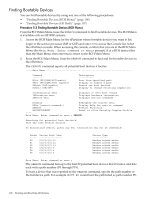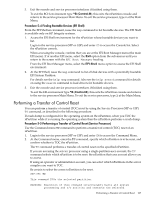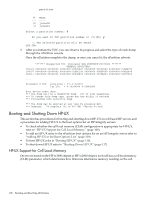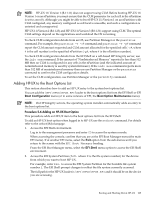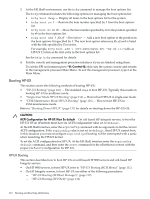HP rp7440 nPartition Administrator's Guide, Second Edition - Page 110
Booting HP-UX, HP-UX Booting
 |
View all HP rp7440 manuals
Add to My Manuals
Save this manual to your list of manuals |
Page 110 highlights
3. At the EFI Shell environment, use the bcfg command to manage the boot options list. The bcfg command includes the following options for managing the boot options list: • bcfg boot dump - Display all items in the boot options list for the system. • bcfg boot rm # - Remove the item number specified by # from the boot options list. • bcfg boot mv #a #b - Move the item number specified by #a to the position specified by #b in the boot options list. • bcfg boot add # file.efi "Description" - Add a new boot option to the position in the boot options list specified by #. The new boot option references file.efi and is listed with the title specified by Description. For example, bcfg boot add 1 \EFI\HPUX\HPUX.EFI "HP-UX 11i"adds an HP-UX 11i item as the first entry in the boot options list. See the help bcfg command for details. 4. Exit the console and management processor interfaces if you are finished using them. To exit the EFI environment press ^B (Control-B); this exits the system console and returns to the management processor Main Menu. To exit the management processor, type X at the Main Menu. Booting HP-UX This section covers the following methods of booting HP-UX: • "HP-UX Booting" (page 110) - The standard ways to boot HP-UX. Typically this results in booting HP-UX in multiuser mode. • "Single-User Mode HP-UX Booting" (page 114) - How to boot HP-UX in single-user mode. • "LVM-Maintenance Mode HP-UX Booting" (page 116) - How to boot HP-UX in LVM-maintenance mode. Refer to "Shutting Down HP-UX" (page 117) for details on shutting down the HP-UX OS. CAUTION: ACPI Configuration for HP-UX Must Be default On cell-based HP Integrity servers, to boot the HP-UX OS an nPartition must have its ACPI configuration value set to default. At the EFI Shell interface, enter the acpiconfig command with no arguments to list the current ACPI configuration. If the acpiconfig value is not set to default, then HP-UX cannot boot; in this situation you must reconfigure acpiconfig or booting will be interrupted with a panic when launching the HP-UX kernel. To set the ACPI configuration for HP-UX: At the EFI Shell interface enter the acpiconfig default command, and then enter the reset command for the nPartition to reboot with the proper (default) configuration for HP-UX. HP-UX Booting This section describes how to boot HP-UX on cell-based HP 9000 servers and cell-based HP Integrity servers. • On HP 9000 servers, to boot HP-UX refer to "HP-UX Booting (BCH Menu)" (page 111). • On HP Integrity servers, to boot HP-UX use either of the following procedures: - "HP-UX Booting (EFI Boot Manager)" (page 112) - "HP-UX Booting (EFI Shell)" (page 112) 110 Booting and Resetting nPartitions