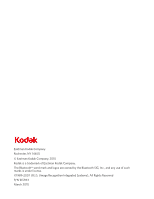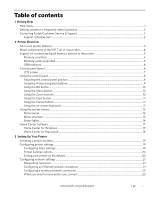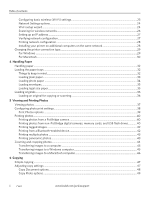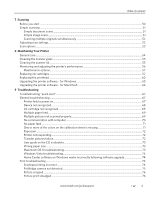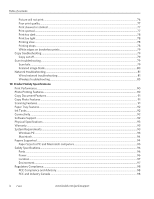Kodak 1252972 User Guide
Kodak 1252972 - ESP 7 All-in-One Color Inkjet Manual
 |
UPC - 041771252977
View all Kodak 1252972 manuals
Add to My Manuals
Save this manual to your list of manuals |
Kodak 1252972 manual content summary:
- Kodak 1252972 | User Guide - Page 1
Kodak ESP 7 All-in-One Printer 7 All-in-One Printer print copy scan User Guide User Guide - Kodak 1252972 | User Guide - Page 2
Rochester, NY 14650 © Eastman Kodak Company, 2010 Kodak is a trademark of Eastman Kodak Company. The Bluetooth® word mark and logos are owned by the Bluetooth SIG, Inc., and any use of such marks is under license. ©1989-2007 I.R.I.S. ( - Kodak 1252972 | User Guide - Page 3
frequently-asked questions...2 Contacting Kodak Customer Service & Support...2 Support at Kodak.com...2 2 Printer Overview All-in-one printer features...3 Major components of the ESP 7 all-in-one printer 4 Support for connecting digital memory devices to the printer 5 Memory card slots ...5 Memory - Kodak 1252972 | User Guide - Page 4
copying or scanning...36 5 Viewing and Printing Photos Viewing photos ...37 Configuring photo print settings...38 Print Photos options ...39 Printing photos ...40 Printing photos from a PictBridge camera ...40 Printing photos from non-PictBridge digital cameras, memory cards, and USB flash drives - Kodak 1252972 | User Guide - Page 5
71 One or more of the colors on the calibration sheet is missing 71 Paper jam ...72 Printer not responding...72 Transfer pictures failure...72 User guide on the CD is obsolete ...73 Wrong paper size ...73 Macintosh OS X troubleshooting ...73 Windows Vista troubleshooting...74 Home Center software - Kodak 1252972 | User Guide - Page 6
...81 Wireless troubleshooting...85 10 Product Safety Specifications Print Performance...90 Photo Printing Features...90 Copy Document Features...91 Copy Photo Features ...91 Scanning Features ...91 Paper Tray Features ...92 Ink Tanks...92 Connectivity ...92 Software Support...92 Physical - Kodak 1252972 | User Guide - Page 7
Statement...99 German Compliance Statement ...99 Waste Electrical and Electronic Equipment Labeling 100 Declaration of Conformity...101 Glossary Appendix A: If You Need to Call Customer Support www.kodak.com/go/aiosupport v - Kodak 1252972 | User Guide - Page 8
- Kodak 1252972 | User Guide - Page 9
for setting up and configuring your printer. You can get instructions for performing the following tasks from the menu displayed on the LCD screen. Help Menu Options Install Ink Cartridges Copy a Document Copy a Photo Print a Photo Scan a Document Scan a Photo Wi-Fi Setup WiFi Setup To display - Kodak 1252972 | User Guide - Page 10
, troubleshooting information, etc.). Tip: Print a test page before contacting Kodak support (see If You Need to Call Customer Support, page 106). www.kodak.com/go/faqs Purchase a full range of digital camera www.kodak.com/go/accessories and printer accessories. Download latest printer software - Kodak 1252972 | User Guide - Page 11
from the control panel, you may also print, store, and manage digital images from a Windows or Macintosh computer connected to the printer via Kodak's Home Center Software, which installs during the printer setup process. In addition, this printer supports networking, allowing you to access the - Kodak 1252972 | User Guide - Page 12
components of the ESP 7 all-in-one printer The graphics below show the main components of the printer. Number 1 2 3 4 5 6 7 8 9 10 11 12 13 14 15 16 17 18 19 Component Name Scanner lid LCD screen Top paper tray Bottom paper tray extender tab Bottom paper tray Paper-edge guide Paper output tray - Kodak 1252972 | User Guide - Page 13
KODAK ESP 7 All-in-One Printer Support for connecting digital memory devices to the printer Your printer allows you to connect both digital camera memory cards and USB-connected devices for previewing and printing. You can also transfer photos and document files to your connected computer. CAUTION: - Kodak 1252972 | User Guide - Page 14
. Using the USB port located on the front of the printer, you can connect one of the following devices to the printer at a time: • PictBridge camera • USB portable storage drive • Kodak Bluetooth dongle • Digital cameras NOTE: This printer can read only one memory card OR one portable USB drive OR - Kodak 1252972 | User Guide - Page 15
KODAK ESP 7 All-in-One Printer Number 1 2 3 4 5 6 7 8 9 10 11 Name Description On/Off button Powers the printer ON or OFF. Menu button Displays the menu, and toggles between parameters screens and preview screens. Screen Displays photos, messages, status, and menus. Attention light Blinks - Kodak 1252972 | User Guide - Page 16
Main menu include: • Copy Document • Copy Photo • View and Print Photos • Scan • Network Settings • Printer Settings • Maintenance • Help To review the tasks you perform when you use the options available on the Main menu, see Using the printer menus, page 12. Using the control panel Adjusting the - Kodak 1252972 | User Guide - Page 17
KODAK ESP 7 All-in-One Printer Using the 4-way navigation buttons NOTE: The OK button is located in the center of the 4-way navigation buttons on the control panel. Its use is described in Using the OK button, page 10. • Pressing highlights the next row down in the visible menu. When the last row in - Kodak 1252972 | User Guide - Page 18
scan. • Select a photo for printing. Tip: When previewing a group of images from a digital camera, portable USB drive, or memory card connected to the printer, press and hold OK to select all images not previously selected for printing in the default quantity stored in your printer. (Images already - Kodak 1252972 | User Guide - Page 19
KODAK ESP 7 All-in-One Printer Using the Start button Press Start to initiate the print, copy, or scan task you are working on with buttons, described in Using the 4-way navigation buttons, page 9, and the OK button, described in Using the OK button, page 10. www.kodak.com/go/aiosupport 11 - Kodak 1252972 | User Guide - Page 20
, tasks that can be performed without your computer), such as copying documents or photos; or printing photos stored on memory cards, USB drives, Kodak Bluetooth adapter ("dongle"), or digital cameras plugged into the printer; or sending a fax. Using the appropriate menu, you can also initiate tasks - Kodak 1252972 | User Guide - Page 21
KODAK ESP 7 All-in-One Printer Number Description 1 The Menu Title displays at the top of the menu. It names the category of available options. For example: Copy Document Options, Print Photo Options, etc. 2 The text displayed in the Quick instruction section, when displayed below the Menu Title - Kodak 1252972 | User Guide - Page 22
an electrician. The problem may lie with the power supply. Check the power supply status light, if available. As needed, visit Kodak.com for additional troubleshooting steps, or contact Kodak Service & Support. On The power supply is supplying None. power to the printer. 14 www.kodak.com/go - Kodak 1252972 | User Guide - Page 23
KODAK ESP 7 All-in-One Printer Light Status Off Blinks (slow) The LCD screen describes the error. Blinks (slow) On Attention Light Error None. Paper jam. Paper tray empty. Paper carriage stall. Paper size or type mismatch. Change ink cartridge. Ink cartridge not readable. Printhead not calibrated. - Kodak 1252972 | User Guide - Page 24
you want to stop the printer is searching for available wireless and: intermittently • The printer cannot find any available signals to and from the printer. Press OK to turn None. working connection between the printer and a wireless network. aIf off and the printer cannot establish a connection to - Kodak 1252972 | User Guide - Page 25
KODAK ESP 7 All-in-One Printer Home Center Software Home Center Software is installed on your computer during the setup process. The software functionality for Windows or Macintosh users is described below. Home Center for Windows Once installed, Home Center Software allows you to print, copy, scan, - Kodak 1252972 | User Guide - Page 26
Maintenance tab, you can: • Print a test page • Align the printhead • Run a printhead nozzle correction • Clean the printhead • Click About this Printer to view the printer model number, its Kodak Service Number, and the version of printer firmware used to operate the printer From both the Setup and - Kodak 1252972 | User Guide - Page 27
the parameter you want to configure is selected, and then press OK. To review the available options and settings, see Printer Settings options, page 20. 4. Press or to configure the Date and Time, Tagged Image Printing, Control Panel Settings, Language, or Reset All Settings. 5. Press or as needed - Kodak 1252972 | User Guide - Page 28
on photo prints. You can also synchronize the printer's date and time using the Home Center Software. Setting your printer as the default For Windows XP 1. Click Start, point to Settings, and then double-click Printers and Faxes. 2. Right-click the icon for the KODAK ESP 7 All-in-One Printer, and - Kodak 1252972 | User Guide - Page 29
to your computer, use the following steps to change your default printer. 1. Click System Preferences. 2. In the Hardware section, click Print & Fax. 3. Select the KODAK ESP 7 All-in-One Printer from the list of available printers as the default. Configuring network settings You can connect your - Kodak 1252972 | User Guide - Page 30
Printer Ethernet setup 1. Plug one end of the Ethernet cable into the Ethernet port located on the back of the printer and the other end into an available port on your Ethernet router or hub. 2. Turn on the printer to the network until a connection is established. 22 www.kodak.com/go/aiosupport - Kodak 1252972 | User Guide - Page 31
KODAK ESP 7 All-in-One Printer What you need to know before you connect To connect your printer to a wireless network, you will need the following: • A laptop or desktop computer equipped with a network interface card or wireless networking support, and the Kodak software installed • A working 802. - Kodak 1252972 | User Guide - Page 32
OK to view the configuration on the LCD screen. Print Network Configuration Press OK to print the network configuration. Manual IP Address Press OK to display the Manual IP Address menu. Wi-Fi setup wizard Review the procedures below and use the one that suits your network setup. Connecting to - Kodak 1252972 | User Guide - Page 33
KODAK ESP 7 All-in-One Printer NOTE: In SSID, see Connecting to an unlisted network, page 26. NOTE: If your printer was last connected to an available network on the list, the or 26 Hexidecimal digits; case-insensitive 8-63 printable ASCI characters; case-sensitive www.kodak.com/go/aiosupport 25 - Kodak 1252972 | User Guide - Page 34
Setting Up Your Printer 8. After completing your entry, select you are connected. You must verify that you are connected. See Verifying network configuration, page 27. Connecting to an unlisted network 1. Wi-Fi Setup Wizard is the first option; . 2. Press OK. 26 www.kodak.com/go/aiosupport - Kodak 1252972 | User Guide - Page 35
KODAK ESP 7 All-in-One Printer Setting up an IP address If you have discovered that you are connected to the access point but you are not connected to the network, you may need to set up your IP address on the printer. 1. From the Network Settings menu, select Manual IP Address and press OK. 2. - Kodak 1252972 | User Guide - Page 36
1. Install the software that came with your printer on the target computer. 2. Click System Preferences. 3. Click Print & Fax. 4. Click the + sign to add the printer. 5. Select the KODAK ESP 7 All-in-One Printer from the list of available printer(s). The printer will be named KODAK ESP 7-XXXX, where - Kodak 1252972 | User Guide - Page 37
Setup Utility. This is located at Start > All Programs > Kodak >Kodak Printer Network Setup Utility. 5. Select Connect via Network - Ethernet cable then click Next to proceed. The printer should be detected and driver installations begin. If you have more than one printer connected to your network - Kodak 1252972 | User Guide - Page 38
Preferences and then click Print & Fax. Click + button to view a list of available printers that can be added. Network printers are labeled "Bonjour" under "Kind". 7. The printer will be named KODAK ESP 7-XXXX, where XXXX is a number unique to your printer. 8. Select your printer and click Add. To - Kodak 1252972 | User Guide - Page 39
KODAK ESP 7 All-in-One Printer Wi-Fi to Ethernet Ethernet to Wi-Fi 5. Select your printer and click Add. To convert the Wi-Fi connection from a Macintosh to an Ethernet connection, connect the printer to the network (LAN port on the Router) with an Ethernet cable. To convert the Ethernet - Kodak 1252972 | User Guide - Page 40
Kodak photo paper contains bar codes that allow your printer to detect the paper type that optimizes your photo prints. The bottom paper tray accepts media from 6 to 9 inches wide, and from 7 to 14 inches long (see the Note in Loading plain paper, page glossy side of photo paper. • Store paper flat, - Kodak 1252972 | User Guide - Page 41
KODAK ESP 7 All-in-One Printer • If the paper you use is longer than A4 size, including Legal and panoramic photo the trapped sheets jam the paper inside the printer. Loading plain paper NOTE: Review Things to keep in mind above. 1. paper edge guide on the tray to the left so that it does - Kodak 1252972 | User Guide - Page 42
: Review Things to keep in mind, page 32. 1. Remove all other paper from the paper tray you plan to use. 2. Insert photo paper into the paper tray print-side down, with the short edge forward. Do not overload the tray. 3. Slide the paper forward until it stops. 4. Squeeze the paper edge guide and - Kodak 1252972 | User Guide - Page 43
KODAK ESP 7 All-in-One Printer Loading envelopes CAUTION: Do not load envelopes with cutouts or cellophane windows in this printer. NOTE: Review Things to keep in mind, page 32. 1. Remove all other paper from the paper tray you plan to use. 2. Place one or more envelopes along the right edge of the - Kodak 1252972 | User Guide - Page 44
left edge of the tray while pushing the paper tray in towards the printer. Loading originals Loading an original for copying or scanning To copy or scan a document or photo, place your original directly on the scanner glass, print side-down, against the silver arrow on the right-front corner. 36 - Kodak 1252972 | User Guide - Page 45
one slot or port at a time. Device Type Memory Card Portable Storage Drive Digital Camera Kodak Bluetooth dongle Printer Slot Memory Card Reader USB port USB port USB port NOTE: If Tagged Image Printing is enabled on this printer (see Configuring printer settings, page 19), it detects a Digital - Kodak 1252972 | User Guide - Page 46
is not blinking. NOTE: Photos stored on a PictBridge camera are displayed on the camera's LCD screen only. See Printing photos from a PictBridge camera, page 40, as needed. Configuring photo print settings You can change the factory default print settings for your printer using the control panel - Kodak 1252972 | User Guide - Page 47
KODAK ESP 7 All-in-One Printer Print Photos options Menu Options View Photos Transfer All to PC Rotate This Photo Quantity Tray Selection Print Size Qualityal Color Scene Balanceb Add Date to Printsc Save as Defaults View Settings / Select Settings OK OK OK or 1- 99 or Top Tray Bottom - Kodak 1252972 | User Guide - Page 48
2. Connect a PictBridge camera to the USB port located on the front panel of your printer. 3. Use your PictBridge camera to select and print the photos. Printing photos from non-PictBridge digital cameras, memory cards, and USB flash drives CAUTION: This printer does not support portable USB "flash - Kodak 1252972 | User Guide - Page 49
KODAK ESP 7 All-in-One Printer 1. Connect a digital camera or portable USB drive to the front panel USB port, or insert a memory card to the appropriate card reader on the front panel. The printer displays the photos on the LCD screen, last photo first. 2. Load the paper tray with photo paper, print - Kodak 1252972 | User Guide - Page 50
printing. Your printer can read the DPOF file from the memory card so you do not have to re-select the photos to print. NOTE: Not all digital cameras support tagging or the creation of tagged image (DPOF) files. Refer to your camera's user guide to ensure it supports this function. When you print - Kodak 1252972 | User Guide - Page 51
KODAK ESP 7 All-in-One Printer NOTE: Before you can transmit photos to your printer from a Bluetooth-enabled device, you must first "pair" the printer and the device so that they can communicate. This "pairing" is performed from your device's interface. Review the instructions for pairing that came - Kodak 1252972 | User Guide - Page 52
zoom or crop functions of this printer on photos located on a PictBridge camera connected to the printer. All changes made to photos stored on a PictBridge camera are conducted on the camera. NOTE: The changes you make to the photo apply only to viewing and printing the photo, and will not be saved - Kodak 1252972 | User Guide - Page 53
KODAK ESP 7 All-in-One Printer 6. If you are satisfied with the image shown, press Start to print the area displayed in the crop box. If you want to specify additional print parameters for the photo, press Menu to display the Print Photos Options menu. A sample of the menu is shown in the - Kodak 1252972 | User Guide - Page 54
Printing Photos 4. Press Start. 5. Follow the prompt on the computer. Transferring images to a Macintosh computer 1. Connect the device to the appropriate slot on the front panel of your printer on the computer monitor (for a PictBridge camera) or the printer LCD screen (all other devices). 3. Press - Kodak 1252972 | User Guide - Page 55
printer to copy a document or photo for the first time, review the procedures for loading paper and originals in Chapter 4 , Handling Paper. Simple copying Copy Document is the first setting on your printer. This enables you to place a one-page Photo. 4. Modify the quantity of copies to be printed - Kodak 1252972 | User Guide - Page 56
output and is the default setting. Normal prints faster than Best Best Produces the highest quality for all paper and eliminates the banding (striping) effect that sometimes occurs in Draft and Normal modes. Best is the slowest print speed. If Kodak photo paper is loaded in the paper tray - Kodak 1252972 | User Guide - Page 57
KODAK ESP 7 All-in-One Printer Copy Photo options Menu Options View Settings / Select Settings Quantity or 1- 99 Copy Size or 4x6 4x7 (High Def) 4x12 (Panoramic) 5x7 8x10 8.5x11 Photo Paper Qualitya Plain Paper Qualitya (Wallet) 2x3 Automatic or Normal Best Draft Color or - Kodak 1252972 | User Guide - Page 58
start Before you start scanning with this All-in-One printer, Kodak recommends that you use the Home Center software to configure the default scan settings. This way, you can easily manage the scan in your computer. See Home Center Software, page 17 for additional information. Using the Home Center - Kodak 1252972 | User Guide - Page 59
Home Center Help for instructions. To review how to access Home Center help, see Home Center Software, page 17. Scanning with Macintosh computers is accomplished by using the twain driver available with your Kodak software. Scanning is supported with any twain-enabled software application. Simple - Kodak 1252972 | User Guide - Page 60
Photo in the Home Center software, your All-in-One printer can detect multiple photos placed on the scanner glass. Allow some space on the scanner glass between each item, and use the Home Center software to save each photo scan settings are in the following table: 52 www.kodak.com/go/aiosupport - Kodak 1252972 | User Guide - Page 61
KODAK ESP 7 All-in-One Printer Scan options The available scan settings are in the following table: Menu Options Scan Whata Scan Tob Scan Destinationc Save As Default View Settings / Select Settings or Document Photo or Computer Memory Card or File [Application Name] OK aIf you - Kodak 1252972 | User Guide - Page 62
the painted surface of the printer. • If the printer has been exposed to bad weather or has water inside it, turn it off and let it dry completely. If this does not solve the problem, contact customer support (see Contacting Kodak Customer Service & Support, page 2). 54 www.kodak.com/go/aiosupport - Kodak 1252972 | User Guide - Page 63
KODAK ESP 7 All-in-One Printer Cleaning the scanner glass For good copies and scans, ensure the printer's scanner glass and lid plug in the printer. Cleaning the scanner lid Minor debris can accumulate on the document backing located underneath the scanner lid of the Kodak printer. WARNING: Do not - Kodak 1252972 | User Guide - Page 64
's performance From the control panel, you can perform many tasks to keep this printer in good working order. For example, you can check the status of the printer's inkjet nozzle to ensure high-quality prints. Kodak recommends that you run a nozzle check if you are experiencing changes in image - Kodak 1252972 | User Guide - Page 65
uses separate black and color ink cartridges. The ink levels are shown on the control panel and in the printer software. CAUTION: For the best quality prints, store ink cartridges in locations where the temperature does not exceed 85°F (30°C). WARNING: Use genuine Kodak ink cartridges to ensure best - Kodak 1252972 | User Guide - Page 66
Maintaining Your Printer The printhead moves to an accessible position for handling the ink cartridges. The ink cartridges are seated in the printhead. 1 Printhead 2 Color ink cartridge 3 Black ink cartridge 3. Wait until the printhead stops moving, then pinch the latch on the old ink cartridge with - Kodak 1252972 | User Guide - Page 67
KODAK ESP 7 All-in-One Printer CAUTION: Insert the ink cartridge immediately to prevent any drying of the ink. 6. Remove the orange cap from the cartridge by grasping the top edge and pulling/rotating it off the ink cartridge. Discard the orange cap. 7. Insert the ink cartridge into the printhead. - Kodak 1252972 | User Guide - Page 68
in the printhead. This seats the cartridges properly, and prevents ink from being dispensed incompletely during your print or copy jobs. 9. Close the printer access door. The printhead moves to its ready position and prepares the new ink cartridge for use (this could take up to a minute). Replacing - Kodak 1252972 | User Guide - Page 69
KODAK ESP 7 All-in-One Printer 1 Printhead 2 Color ink cartridge 3 Black ink cartridge 3. Pinch the latch on the ink cartridge with your thumb and forefinger and lift it out of the print head. Remove both ink cartridges. CAUTION: Insert the ink cartridges into the newly installed printhead as soon - Kodak 1252972 | User Guide - Page 70
Maintaining Your Printer 6. Remove the new printhead from its bag. CAUTION: Do not touch copper contacts on the printhead, as this may damage it. 62 www.kodak.com/go/aiosupport - Kodak 1252972 | User Guide - Page 71
KODAK ESP 7 All-in-One Printer 7. Remove and discard the black plastic casing and the orange protective cap. 8. Place the new printhead into the carriage. www.kodak.com/go/aiosupport 63 - Kodak 1252972 | User Guide - Page 72
ink cartridges, page 57. Listen carefully during this step; make sure you hear the ink cartridges click into place in the printhead. This seats the cartridges properly, and prevents ink from being dispensed incompletely on your print or copy jobs. 11. Close the printer access door. The printer - Kodak 1252972 | User Guide - Page 73
KODAK ESP 7 All-in-One Printer Upgrading the printer software - for Windows You can upgrade the software and firmware for in your printer with the most recent release available. This requires an Internet connection. NOTE: The firmware cannot be upgraded when your printer is connected via a network - Kodak 1252972 | User Guide - Page 74
must be connected to the internet. 3. Open a browser window and enter the following URL: http://www.kodak.com/go/aiosupport. 4. Select your printer model. 5. Under Downloads, select Software Driver and Firmware Downloads. 6. Select your operating system from the drop down list. 7. Download the - Kodak 1252972 | User Guide - Page 75
sure that you have the most up-to-date All-in-One printer software and Help files from the Internet. Visit www.kodak.com/go/support to download the latest files. • View the troubleshooting information found in Kodak Home Center software on your computer. After opening Home Center, click the question - Kodak 1252972 | User Guide - Page 76
. If none of the above corrects the problem, contact Kodak support. Device not recognized Probable Cause Any of the following can prevent your Kodak All-in-One printer from reading a connected device (digital camera, USB drive, or memory card). • The camera is turned OFF. • The USB connector on - Kodak 1252972 | User Guide - Page 77
KODAK ESP 7 All-in-One Printer Ink cartridge not recognized Probable Cause 1 The color or black ink cartridge installed was not recognized. WARNING: Generic or non-Kodak ink cartridges may not function with the All-in-One printer. Kodak recommends using genuine Kodak ink cartridges. Corrective - Kodak 1252972 | User Guide - Page 78
the scanner lid, page 55). Probable Cause 4 The Scan What Document option on the Scan menu was selected, instead of the Scan What Photo option. Corrective Action Scan the photos again in the appropriate format. No communication with computer Probable Cause Your Kodak printer is not connected to - Kodak 1252972 | User Guide - Page 79
button. 3. Lift the printhead out. 4. Reinsert the printhead and ink cartridges. NOTE: See Replacing the printhead, page 60for illustrated instructions for performing this procedure. If this does not resolve your printing issue, contact Kodak Service and Support. www.kodak.com/go/aiosupport 71 - Kodak 1252972 | User Guide - Page 80
Troubleshooting Paper jam Probable Cause The paper did not advance, was not picked up properly from the paper tray, or is lodged inside the printer. CAUTION: Kodak Inkjet paper is recommended for your Kodak All-in-One printer. Corrective Action 1. Remove the paper from the tray you used when the - Kodak 1252972 | User Guide - Page 81
your printer (see General troubleshooting, page 67). Upgrade your system if necessary. User guide on the CD is obsolete Probable Cause The User Guide has been updated since the software CD was released. Corrective Action • Download the most recent version of the User Guide from Kodak.com. Wrong - Kodak 1252972 | User Guide - Page 82
Windows Vista troubleshooting WIA (Windows Image Acquisition) error: service has stopped working This results in the inability to connect a camera and transfer pictures from the camera. Neither the camera nor the printer is visible through the Transfer All to My PC option on the Print Photo Options - Kodak 1252972 | User Guide - Page 83
KODAK ESP 7 All-in-One Printer Multiple-page document not printing in reverse order (Windows only) NOTE: On a Macintosh, Reverse Page Order printing is the default setting. See To set a Macintosh to print the first page of a document first: below. Probable Cause The print settings on your computer - Kodak 1252972 | User Guide - Page 84
digital camera to 3:2. See your camera user's guide for details. • Adjust cropped photos using the Kodak Home Center software (Windows only) or other image editing software on your computer. • If you are printing from an application on your computer, select the proper paper size from the printer - Kodak 1252972 | User Guide - Page 85
KODAK ESP 7 All-in-One Printer Poor print quality Probable Cause Low resolution image file or the printer may need maintenance. Corrective Action • Align the printhead (see Monitoring and adjusting the printer's performance, page 56). • Perform a nozzle check with the Home Center software. • Clean - Kodak 1252972 | User Guide - Page 86
. CAUTION: For best results, use Kodak paper and ink cartridges for your Kodak All-in-One printer. • Make sure the paper is loaded with the print side face down. Reload it if necessary. • Try taking the picture again with the flash off. Refer to your camera user's guide for details. • Adjust the - Kodak 1252972 | User Guide - Page 87
KODAK ESP 7 All-in-One Printer 3. Carefully "fan" the paper to keep the sheets from sticking together. 4. Reload the paper tray. Do not overload. 5. Press Start to continue. White edges on borderless prints Probable Cause 1 White edges can appear when there are slight misalignments between the - Kodak 1252972 | User Guide - Page 88
Troubleshooting Probable Cause 2 Your Kodak printer is not connected to your computer. Corrective Action Connect your Kodak printer to your computer with a standard USB cable. Probable Cause 3 The Kodak Home Center software is not installed. Corrective Action Insert the Kodak printer installation CD - Kodak 1252972 | User Guide - Page 89
KODAK ESP 7 All-in-One Printer Network troubleshooting Wired network troubleshooting Computer unable to detect the All-in-One printer Probable Cause 1 Cables are not connected properly. Corrective Action Check the following cables to ensure they are properly connected. • Cables between the hub or - Kodak 1252972 | User Guide - Page 90
LAN card is installed properly and set up for TCP/IP. See the instructions that came with your LAN card. Printer not found Probable Cause The All-in-One printer is not turned on. Corrective Action Turn on the printer. Probable Cause 2 You do not have an active network connection. Corrective Action - Kodak 1252972 | User Guide - Page 91
your PC, manually allow inbound and outbound application permission through the firewall for the following services required for the wireless All-in-One operations: Bonjour Service (C:\Program Files\Bonjour\mDNSResponder.exe) Kodak AiO Network Discovery Service (C:\Program Files\Kodak\Printer\Center - Kodak 1252972 | User Guide - Page 92
the device. • Make sure the All-in-One printer is on the correct network. • Restart your All-in-One printer. Probable Cause 8 The printer is on the wrong Subnet or gateway. Corrective Action Print a network configuration page, and verify that the router and printer are on the same subnet and gateway - Kodak 1252972 | User Guide - Page 93
KODAK ESP 7 All-in-One Printer printer. Corrective Action To obtain an IP address for the computer with the cable modem Your Internet Service Provider One printer Use AutoIP to assign IP addresses to the remaining computers and the printer. Do not assign a static IP address. Wireless troubleshooting - Kodak 1252972 | User Guide - Page 94
Troubleshooting Repositioning your computer away the wireless adapter is broadcasting the SSID. Print a network configuration page from the All-in-One printer, and verify that the SSID for the is connected to the printer. Corrective Action Unplug the Ethernet cable. 86 www.kodak.com/go/aiosupport - Kodak 1252972 | User Guide - Page 95
KODAK ESP 7 All-in-One Printer Weak signal Probable Cause The access point is too far away or there is interference. Corrective Action • If there is a long distance between your computer or access point and the printer reduce radio interference. See NOTE:, page 89. Cannot connect to network - Kodak 1252972 | User Guide - Page 96
Troubleshooting Corrective Action Print a network configuration page to compare the wireless settings of the printer with the wireless settings for your access point. Change either the device or access point settings so that both the printer and the access point have matching wireless settings. - Kodak 1252972 | User Guide - Page 97
KODAK ESP 7 All-in-One Printer The WEP key index setting of your access point does not match the WEP key index setting of the All-in-One printer. Corrective Action The printer is looking for a WEP key index of 1. If the WEP key index setting was changed on the access point, open the Embedded Web - Kodak 1252972 | User Guide - Page 98
10 Product Safety Specifications Specifications for your all-in-one printer are described in the tables below. Print Performance Black print speed Color print speed Print technology Print quality modes Photo Printing Features Print Performance Up to 30 pages per minute on plain paper Up to 29 - Kodak 1252972 | User Guide - Page 99
KODAK ESP 7 All-in-One Printer Copy Document Features Color Quantity Copy size Quality Brightness Copy Document Features Black & White or Color 1 to 99 copies Same Size, 20% to 500% Normal, Best, and Draft - 3 to + 3 Copy Photo Features Color Quantity Copy size Quality Brightness Copy Photo - Kodak 1252972 | User Guide - Page 100
port (full speed), one rear device port (high speed) Software Support Software Support Application support Third-party image management applications or Kodak EasyShare Software for photos; optical character reader (OCR) support for documents Media support Plain paper, photo paper, envelopes - Kodak 1252972 | User Guide - Page 101
KODAK ESP 7 All-in-One Printer Physical Specifications Power Dimensions Weight Operating range Full (86°F), and 20 to 80 % RH Warranty Product Printhead Warranty One year from purchase (with proof of purchase). One year from purchase (with proof of purchase). System Requirements The following - Kodak 1252972 | User Guide - Page 102
Photo paper Card stock Envelopes Transparencies Labels Iron-on transfers Paper Types Supported 20 to 24 lb (60 to 90 gsm) 10 mils 110 lb index max (200 gsm) 20 to 24 lb (75 to 90 gsm) All commercially available inkjet varieties (with or without a white stripe.) All commercially available inkjet - Kodak 1252972 | User Guide - Page 103
KODAK ESP 7 All-in-One Printer Paper Sizes for PC and Macintosh computers Paper Sizes Supported Usage Size Document page DL (designated long) (4.33 x 8.66 in.) (110 x 220 mm) US #10 (4.12 x 9.5 in) (105 x 241 mm) Photo 4 x 6 in. (102 x 152 mm) 4 x 7 in. (102 x 178 mm) 4 x 12 in. (102 x 305 mm - Kodak 1252972 | User Guide - Page 104
. • Follow all warnings and instructions marked on the Kodak All-in-One printer. Parts CAUTION: Do not disassemble this product; there are no user-serviceable part(s) inside. Refer servicing to Kodak's qualified service personnel. WARNING: Keep out of reach of children. Ink may be harmful if - Kodak 1252972 | User Guide - Page 105
Location Environment KODAK ESP 7 All-in-One Printer CAUTION: To prevent your printer from overheating, do not block or cover the slots and openings in the equipment, place it near a heat register, or install it in a cabinet without proper ventilation. CAUTION: Do not use your printer near water, or - Kodak 1252972 | User Guide - Page 106
the limits for a Class B digital device, pursuant to Part 15 used in accordance with the instructions, may cause harmful interference to to try to correct the interference by one or more of the following measures: 1) using the Bluetooth interface with a Kodak printer, the transmitter must not be - Kodak 1252972 | User Guide - Page 107
-This Class B digital apparatus complies with Canadian ICES-003. Observation des normes-Class B-Cet appareil numérique de la classe B est conforme à la norme NMB-003 du Canada. European Compliance Statement Hereby, Eastman Kodak Company declares that this KODAK all-in-one wireless printer is in - Kodak 1252972 | User Guide - Page 108
explosion if the battery is replaced by an incorrect type. Dispose of used batteries according to the instructions. Contact your local Kodak representative or refer to www.kodak.com/go/recycle for additional information on the collection and recovery programs for batteries. Achtung Explosionsrisiko - Kodak 1252972 | User Guide - Page 109
KODAK ESP 7 All-in-One Printer Declaration of Conformity See www.kodak.com/go/declarationofconformity. www.kodak.com/go/aiosupport 101 - Kodak 1252972 | User Guide - Page 110
the user of a digital camera to define which captured images on the storage card are to be printed, together with information on the number of copies or other image information such as paper size, image title text, image orientation, contact information and more. EasyShare Printer. A family of - Kodak 1252972 | User Guide - Page 111
KODAK ESP 7 All-in-One Printer G Gateway Address A node on a network that serves as an entrance to another network. A node in this instance can be a computer or some other device.The address of the default gateway is assigned by the installation software, unless you have already set a manual IP - Kodak 1252972 | User Guide - Page 112
manually, such as a static IP address. Not Specified: The mode used when the Kodak All-in-One printer is initializing. Optical character recognition. See Ad hoc. A Camera and Imaging Products Association standardized technology that allows printing of images between any PictBridge compliant digital - Kodak 1252972 | User Guide - Page 113
KODAK ESP 7 All-in-One Printer The speed at which data is transmitted over a network. Speeds include 10TX-Full, 10TX-Half, 100TX-Full, and 100TX-Half. A subnet is an IP Address assigned by the installation software networking devices. Wireless Provisioning Services. A standards-based and integrated - Kodak 1252972 | User Guide - Page 114
for the Kodak service technician: • Kodak Service Number (located inside or on the outside of the printer) • Printer model number (located on back of the printer) • Control panel error message, if any • A printed test page (see Monitoring and adjusting the printer's performance, page 56) • Computer - Kodak 1252972 | User Guide - Page 115
Copy Document Settings, 48 Copy Photo, 47 Settings, 49 Copy problems, troubleshooting, 79 Copy settings, adjusting, 47 Copying, 47 Cropped pictures, troubleshooting, 76 Cropping photos, 44 Customer Support See Support D Danger See Safety Dark print, troubleshooting, 78 Declaration of Conformity, 101 - Kodak 1252972 | User Guide - Page 116
103 Kodak Service Number, 106 Locate in Home Center (Macintosh) software, 18 Kodak.com, 2 Download printer updates from, 2 Tips & Projects Center, 2 KPT See Kodak Perfect Touch L Label sizes, 95 Labeling, Waste Electrical and Electronic Equipment in European Union, 100 Last page first, printing, 75 - Kodak 1252972 | User Guide - Page 117
drives not recognized by the printer, 68 Help, 67 Home Center software, 18 Print the first page of a document first, 75 Software, 46 System requirements, 94 Troubleshooting, black screen or screen freeze, 73 Main menu, 13 Maintenance, 54 Maintenance Settings, 57 Manual IP Address, definition, 104 - Kodak 1252972 | User Guide - Page 118
, 40 Printing photos from, 40 Third-party access software, 40 Types not supported, 40 Power cord connection port, 4 Power hazards, 96 Power not working, troubleshooting, 67 Print Last page first, 75 Print a test page, 18 Print order Macintosh, 75 Windows, 75 Print problems, troubleshooting, 74 Print - Kodak 1252972 | User Guide - Page 119
lid, 4 Cleaning, 55 Scanning, 50 Multiple originals, 52 Problem troubleshooting, 79 Using Home Center software, 50 Scene Balance, 39 Screen, 7 Select and print all photos, 41 Selecting printer setup location, 19 Self-powered USB hub, 70 Service agreements, 54 Set up a network connection to the - Kodak 1252972 | User Guide - Page 120
, 67 Home Center software system requirements, 93 Windows Vista troubleshooting, 74 WIA error, 74 Wireless network status light, 7 Wireless network, configuring, 22 Wireless printing, Bluetooth WPA, definition, 105 WPS, definition, 105 Z Zoom buttons, 7, 10 Zooming photos, 44 112 www.kodak.com/go

Kodak ESP 7 All-in-One Printer
User Guide
7
All-in-One Printer
print
copy
scan
User Guide