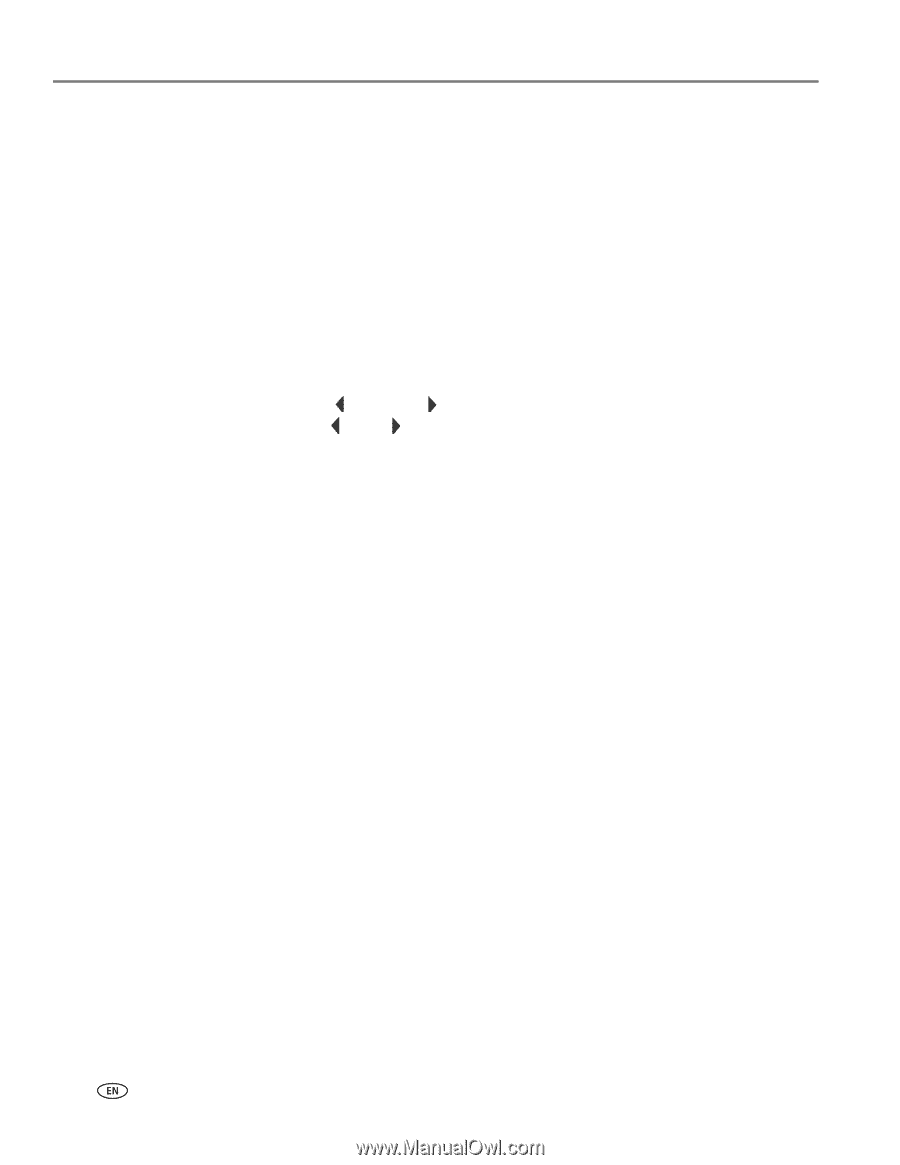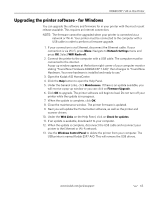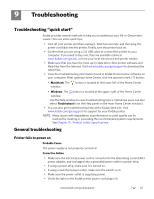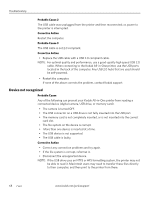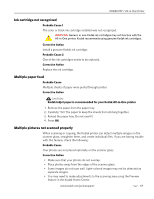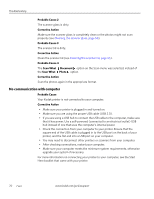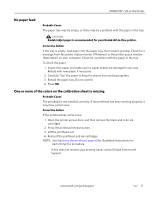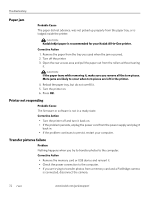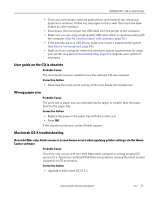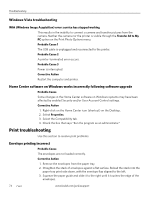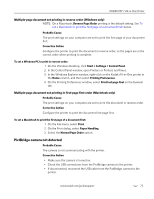Kodak 1252972 User Guide - Page 78
No communication with computer, Probable Cause 2, Corrective Action, Scan What, Document, Photo
 |
UPC - 041771252977
View all Kodak 1252972 manuals
Add to My Manuals
Save this manual to your list of manuals |
Page 78 highlights
Troubleshooting Probable Cause 2 The scanner glass is dirty. Corrective Action Make sure the scanner glass is completely clean or the photos might not scan properly (see Cleaning the scanner glass, page 55). Probable Cause 3 The scanner lid is dirty. Corrective Action Clean the scanner lid (see Cleaning the scanner lid, page 55). Probable Cause 4 The Scan What Document option on the Scan menu was selected, instead of the Scan What Photo option. Corrective Action Scan the photos again in the appropriate format. No communication with computer Probable Cause Your Kodak printer is not connected to your computer. Corrective Action • Make sure your printer is plugged in and turned on. • Make sure you are using the proper USB cable (USB 2.0). • If you are using a USB hub to connect the USB cable to the computer, make sure that it has power. Use a self-powered (connected to an electrical outlet) USB hub instead of one that uses the computer's internal power. • Check the connection from your computer to your printer. Ensure that the square end of the USB cable is plugged in to the USB port on the back of your printer, and the flat end into a USB port on your computer. • You may need to disconnect other printers or scanners from your computer. • After checking connections, restart your computer. • Make sure your computer meets the minimum system requirements, otherwise upgrade your system if necessary. For more information on connecting your printer to your computer, see the Start Here booklet that came with your printer. 70 www.kodak.com/go/aiosupport