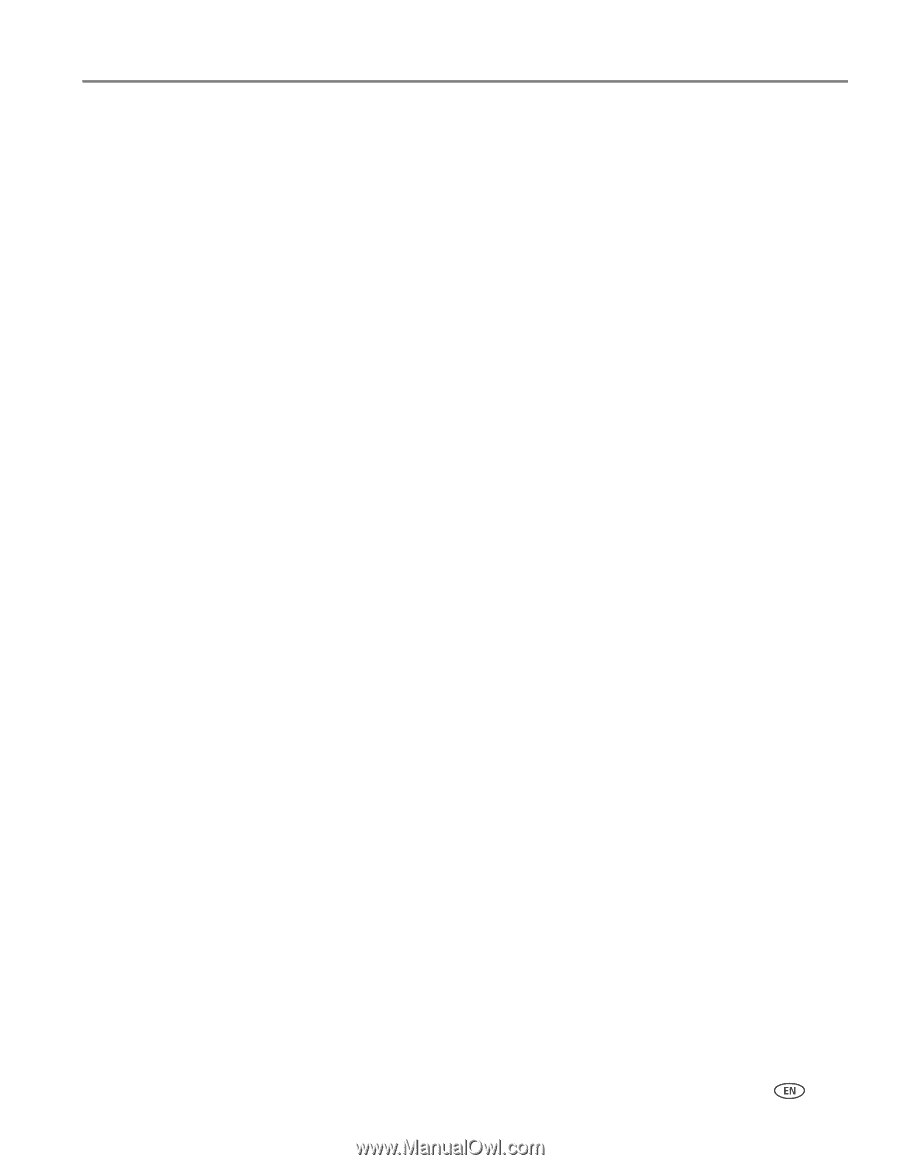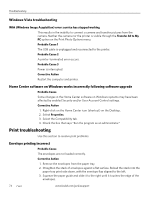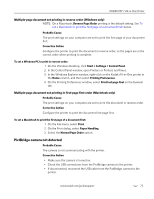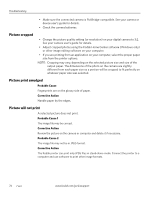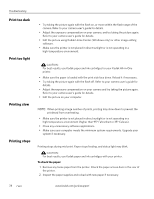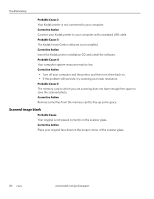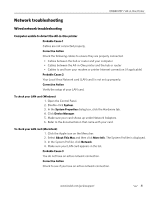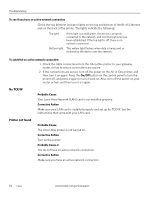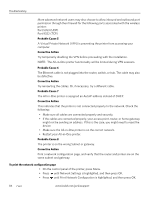Kodak 1252972 User Guide - Page 87
White edges on borderless prints, Copy troubleshooting, Copy cut off, Scan fails
 |
UPC - 041771252977
View all Kodak 1252972 manuals
Add to My Manuals
Save this manual to your list of manuals |
Page 87 highlights
KODAK ESP 7 All-in-One Printer 3. Carefully "fan" the paper to keep the sheets from sticking together. 4. Reload the paper tray. Do not overload. 5. Press Start to continue. White edges on borderless prints Probable Cause 1 White edges can appear when there are slight misalignments between the printer and paper. Some software applications are able to "hide" these small misalignments so that the prints look borderless. Corrective Action • Realign the paper in the tray. • Use the application's Fill Page option, or resize the picture so it is slightly larger than the paper size. Probable Cause 2 If the image's proportions or dimensions are not compatible with the selected paper size, the print usually will not be borderless. For example, if a square image is printed on 4 x 6-inch paper, it will often print as a 4 x 4-inch image, with white edges on each side of the print job. Corrective Action 2 Crop the image so it is compatible with the selected paper size. Copy troubleshooting Copy cut off Probable Cause The original is larger than the paper loaded. Corrective Action When the original is larger than the paper loaded, reduce copy size to fit the size of the paper loaded. Scan troubleshooting Scan fails Probable Cause 1 Your computer is not turned ON. Corrective Action Turn on your computer. www.kodak.com/go/aiosupport 79