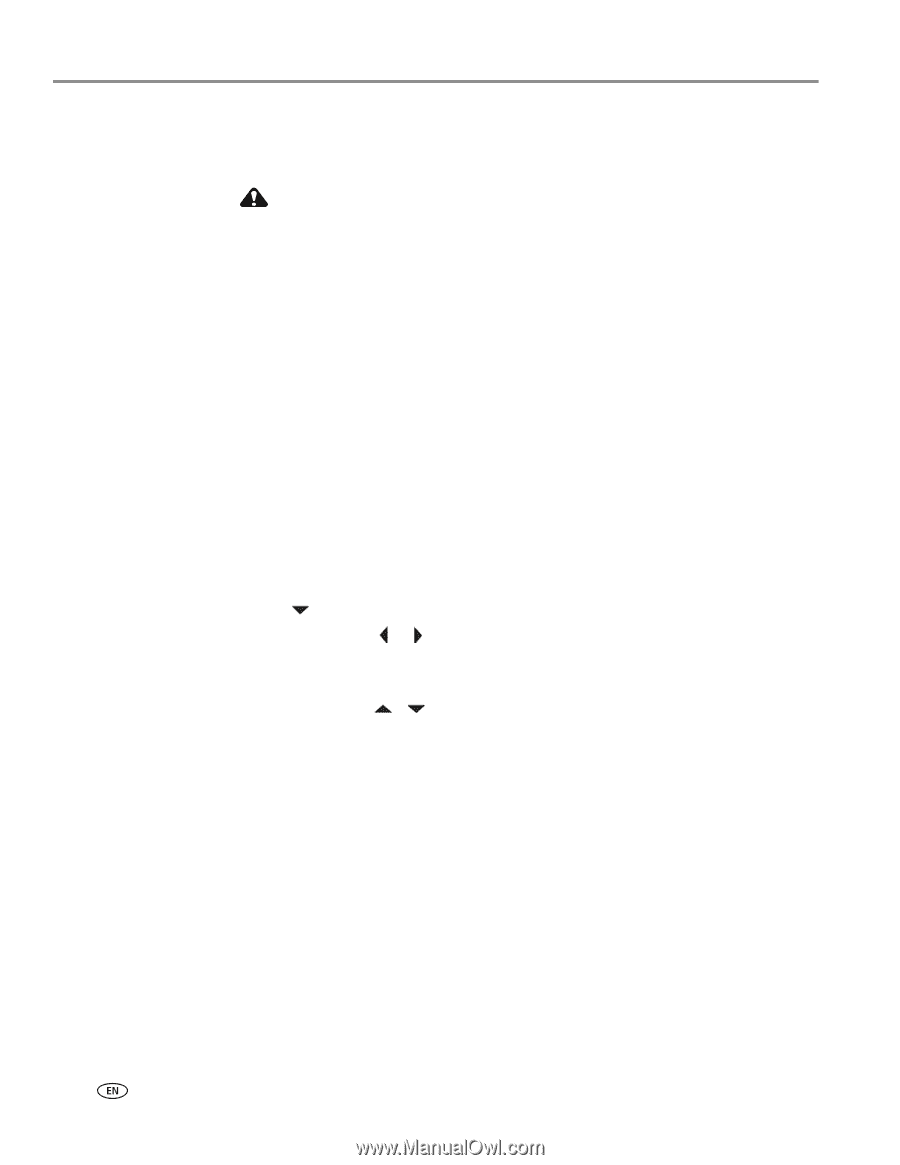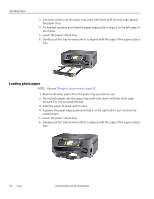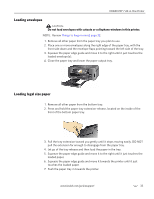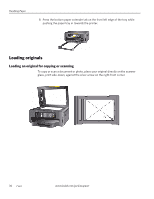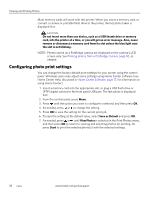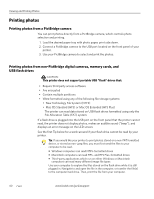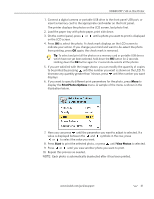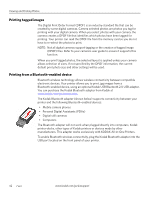Kodak 1252972 User Guide - Page 46
Configuring photo print settings, Save as Default, View Photos, Start
 |
UPC - 041771252977
View all Kodak 1252972 manuals
Add to My Manuals
Save this manual to your list of manuals |
Page 46 highlights
Viewing and Printing Photos Most memory cards will work with this printer. When you insert a memory card, or connect a camera or portable flash drive to the printer, the last photo taken is displayed first. CAUTION: Do not insert more than one device, such as a USB thumb drive or memory card, into the printer at a time, or you will get an error message. Also, never remove or disconnect a memory card from its slot unless the blue light near the slot is not blinking. NOTE: Photos stored on a PictBridge camera are displayed on the camera's LCD screen only. See Printing photos from a PictBridge camera, page 40, as needed. Configuring photo print settings You can change the factory default print settings for your printer using the control panel. Windows users may adjust some settings using Home Center software (see Home Center Help, discussed in Home Center Software, page 17, for information on using Home Center). 1. Insert a memory card into the appropriate slot, or plug a USB flash drive or (PTP) digital camera to the front panel USB port. The last photo is displayed first. 2. From the control panel, press Menu. 3. Press until the option you want to configure is selected, and then press OK. 4. As needed, press or to change the setting. 5. Press OK to save the setting for the current print job. 6. To save the setting as the default value, select Save as Default and press OK. 7. As needed, press or until View Photos is selected in the Print Photos menu, and then press OK to return to viewing and selecting photos for printing. Or, press Start to print the selected photo(s) with the selected settings. 38 www.kodak.com/go/aiosupport