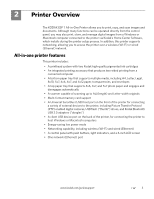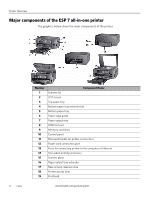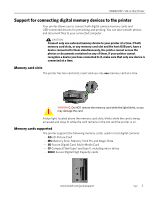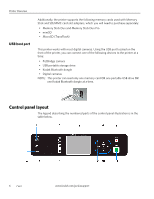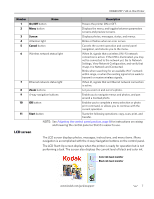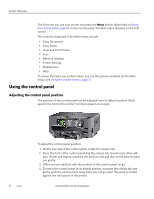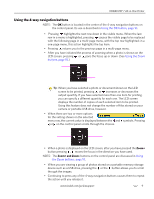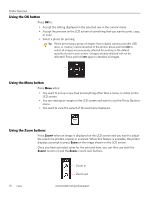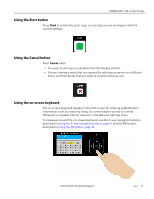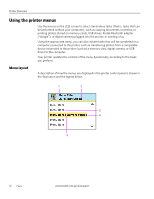Kodak 1252972 User Guide - Page 16
Using the control panel, Adjusting the control panel position
 |
UPC - 041771252977
View all Kodak 1252972 manuals
Add to My Manuals
Save this manual to your list of manuals |
Page 16 highlights
Printer Overview The first time you use your printer and press the Menu button (described on Using the control panel, page 8) on the control panel, the Main menu displays on the LCD screen. The contents displayed in the Main menu include: • Copy Document • Copy Photo • View and Print Photos • Scan • Network Settings • Printer Settings • Maintenance • Help To review the tasks you perform when you use the options available on the Main menu, see Using the printer menus, page 12. Using the control panel Adjusting the control panel position The position of the control panel can be adjusted from its default position (flush against the front of the printer) to lifted upward at an angle. To adjust the control panel position: 1. On the rear side of the control panel, locate the release tab. 2. Press the front of the control panel and the release tab toward each other with your thumb and fingers; maintain this position and pull the control panel toward you gently. 3. When you are satisfied with the position of the control panel, let go. 4. To return the control panel to its default position, squeeze the release tab and gently push the control panel away from you. Let go when the panel is seated against the front panel of the printer. 8 www.kodak.com/go/aiosupport