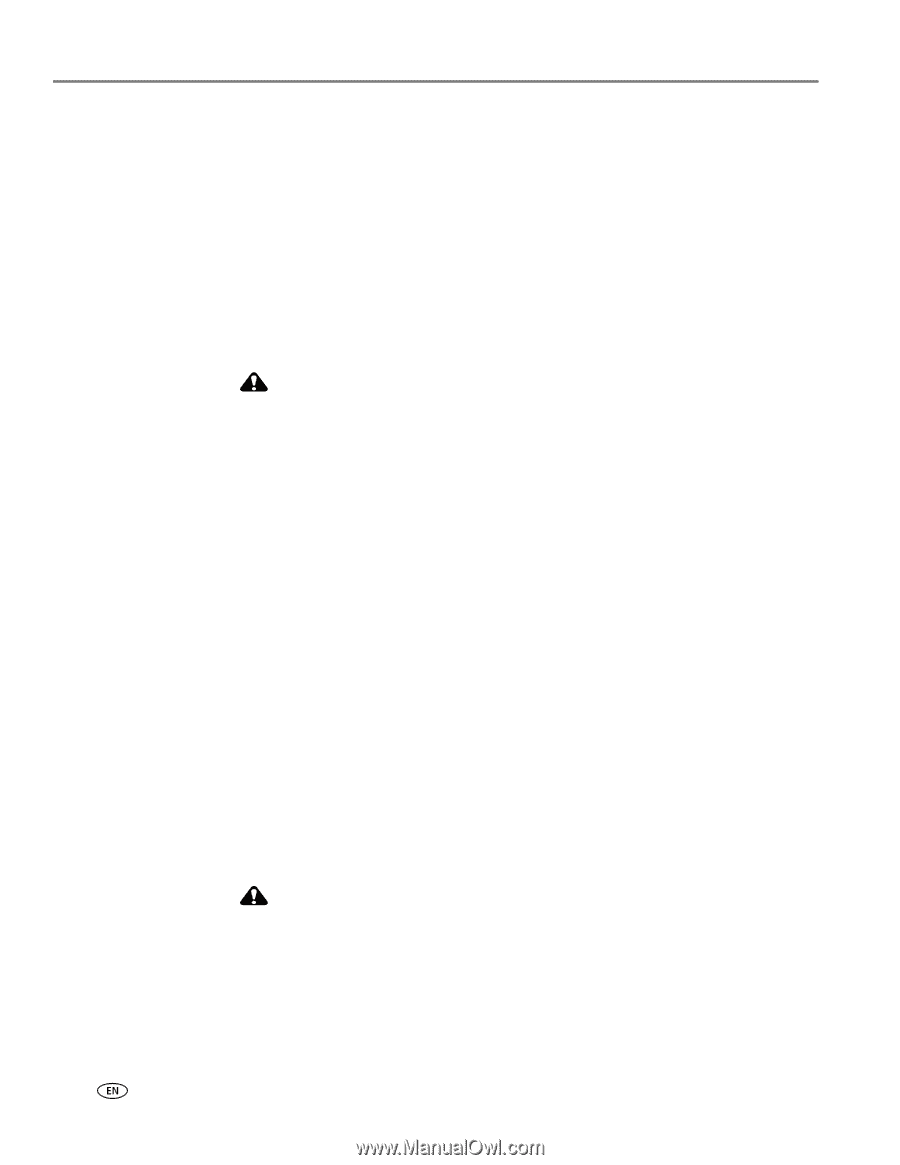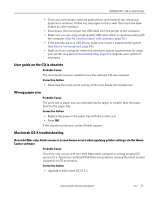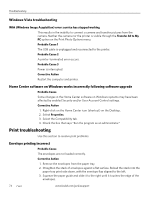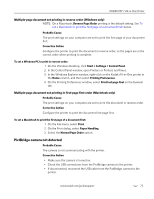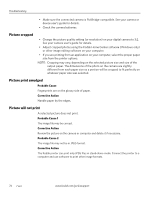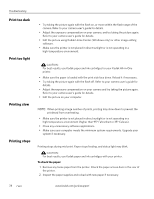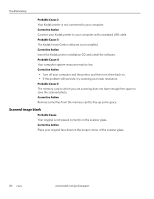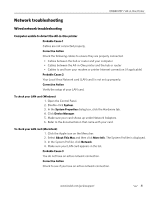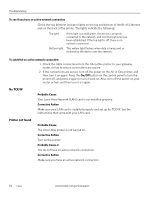Kodak 1252972 User Guide - Page 86
Print too dark, Print too light, Printing slow, To check the paper
 |
UPC - 041771252977
View all Kodak 1252972 manuals
Add to My Manuals
Save this manual to your list of manuals |
Page 86 highlights
Troubleshooting Print too dark Print too light Printing slow Printing stops • Try taking the picture again with the flash on, or move within the flash range of the camera. Refer to your camera user's guide for details. • Adjust the exposure compensation on your camera, and try taking the picture again. Refer to your camera user's guide for details. • Edit the picture using Kodak Home Center (Windows only) or other image editing software. • Make sure the printer is not placed in direct sunlight or is not operating in a high-temperature environment. CAUTION: For best results, use Kodak paper and ink cartridges for your Kodak All-in-One printer. • Make sure the paper is loaded with the print side face down. Reload it if necessary. • Try taking the picture again with the flash off. Refer to your camera user's guide for details. • Adjust the exposure compensation on your camera and try taking the picture again. Refer to your camera user's guide for details. • Edit the picture on your computer. NOTE: When printing a large number of prints, printing may slow down to prevent the printhead from overheating. • Make sure the printer is not placed in direct sunlight or is not operating in a high-temperature environment (higher than 95° Fahrenheit or 35° Celsius). • Close any unnecessary software applications. • Make sure your computer meets the minimum system requirements. Upgrade your system if necessary. Printing stops during mid-print. Paper stops feeding, and status light may blink. CAUTION: For best results, use Kodak paper and ink cartridges with your printer. To check the paper: 1. Remove any loose paper from the printer. Check the paper access door in the rear of the printer. 2. Inspect the paper supplies and reload with new paper if necessary. 78 www.kodak.com/go/aiosupport