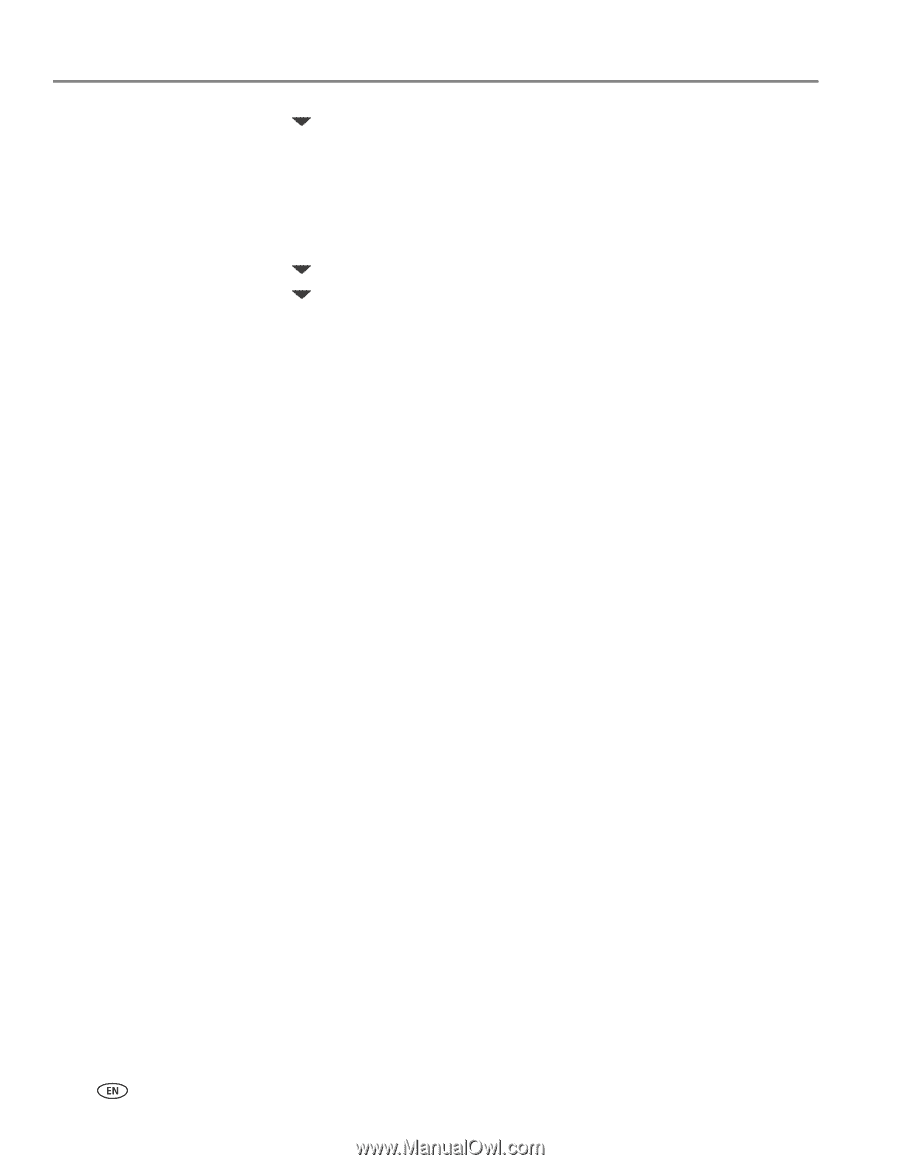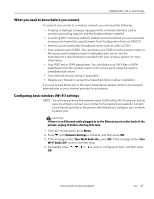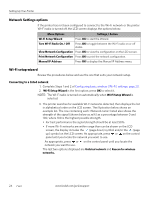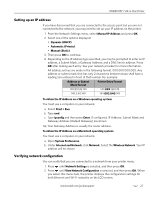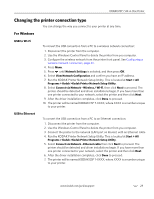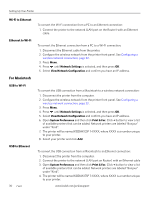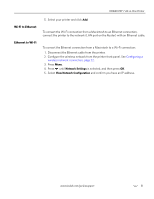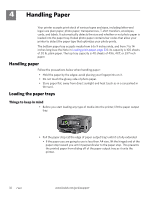Kodak 1252972 User Guide - Page 36
Printing network configuration, Installing your printer on additional computers on the same network - esp 7 driver
 |
UPC - 041771252977
View all Kodak 1252972 manuals
Add to My Manuals
Save this manual to your list of manuals |
Page 36 highlights
Setting Up Your Printer 3. Press until the second page appears. 4. Look for the text Connected Network SSID. Your network name should be listed. Printing network configuration When you select this option, a print of your current network configuration settings is generated. Settings with no values will be displayed as zeros. 1. Press until Network Settings is selected, and then press OK. 2. Press until Print Network Configuration is selected, and then press OK. Installing your printer on additional computers on the same network For Windows To install the printer on another computer in your network, use the following steps. 1. Install the software that came with your printer on the target computer. 2. Run the KODAK Printer Network Setup Utility. This is located at Start > All Programs > Kodak >Kodak Printer Network Setup Utility. 3. Select Connect via Network - Wireless / Wi-Fi then click Next to proceed. The printer should be detected and driver installations begin. If you have more than one printer connected to your network, select the printer, then click Next. 4. After the driver installation completes, click Next to proceed. The printer will be named KODAK ESP 7-XXXX, where XXXX is a number unique to your printer. For Macintosh To install the printer on another computer in your network, use the following steps: 1. Install the software that came with your printer on the target computer. 2. Click System Preferences. 3. Click Print & Fax. 4. Click the + sign to add the printer. 5. Select the KODAK ESP 7 All-in-One Printer from the list of available printer(s). The printer will be named KODAK ESP 7-XXXX, where XXXX is a number unique to your printer. 28 www.kodak.com/go/aiosupport