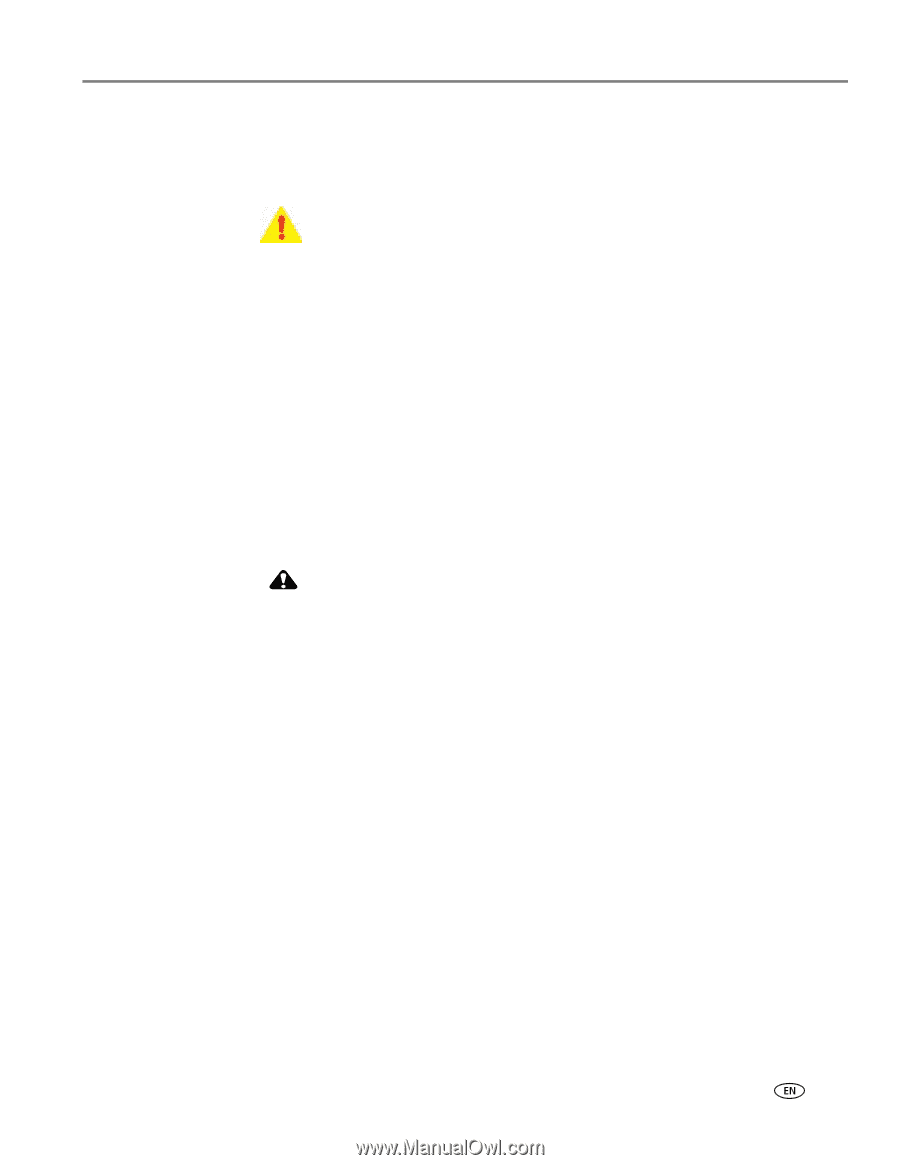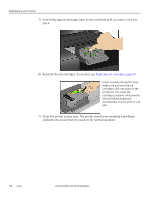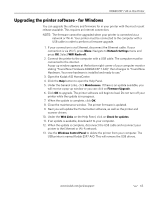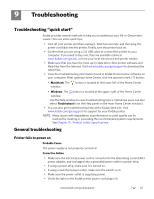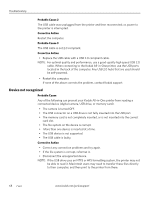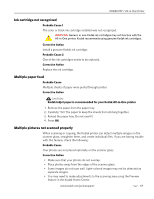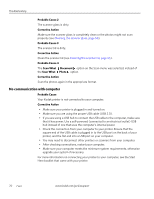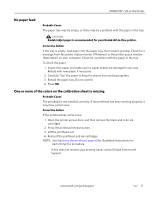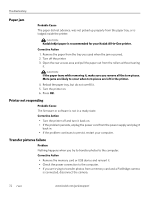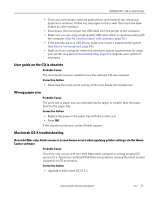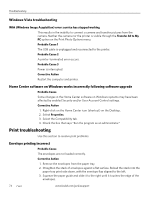Kodak 1252972 User Guide - Page 77
Ink cartridge not recognized, Multiple paper feed, Multiple pictures not scanned properly
 |
UPC - 041771252977
View all Kodak 1252972 manuals
Add to My Manuals
Save this manual to your list of manuals |
Page 77 highlights
KODAK ESP 7 All-in-One Printer Ink cartridge not recognized Probable Cause 1 The color or black ink cartridge installed was not recognized. WARNING: Generic or non-Kodak ink cartridges may not function with the All-in-One printer. Kodak recommends using genuine Kodak ink cartridges. Corrective Action Install a genuine Kodak ink cartridge. Probable Cause 2 One of the ink cartridges needs to be replaced. Corrective Action Replace the ink cartridge. Multiple paper feed Probable Cause Multiple sheets of paper were pulled through printer. Corrective Action CAUTION: Kodak Inkjet paper is recommended for your Kodak All-in-One printer 1. Remove the paper from the paper tray. 2. Carefully "fan" the paper to keep the sheets from sticking together. 3. Reload the paper tray. Do not overfill. 4. Press OK. Multiple pictures not scanned properly When scanning or copying, the Kodak printer can detect multiple images on the scanner glass, straighten them, and create individual files. If you are having trouble with this feature, check the following: Probable Cause Your photos are not placed optimally on the scanner glass. Corrective Action • Make sure that your photos do not overlap. • Place photos away from the edges of the scanner glass. • Some images do not scan well. Light-colored images may not be detected as separate images. • You may need to make adjustments to the scanning area using the Preview feature in the Kodak Home Center. www.kodak.com/go/aiosupport 69