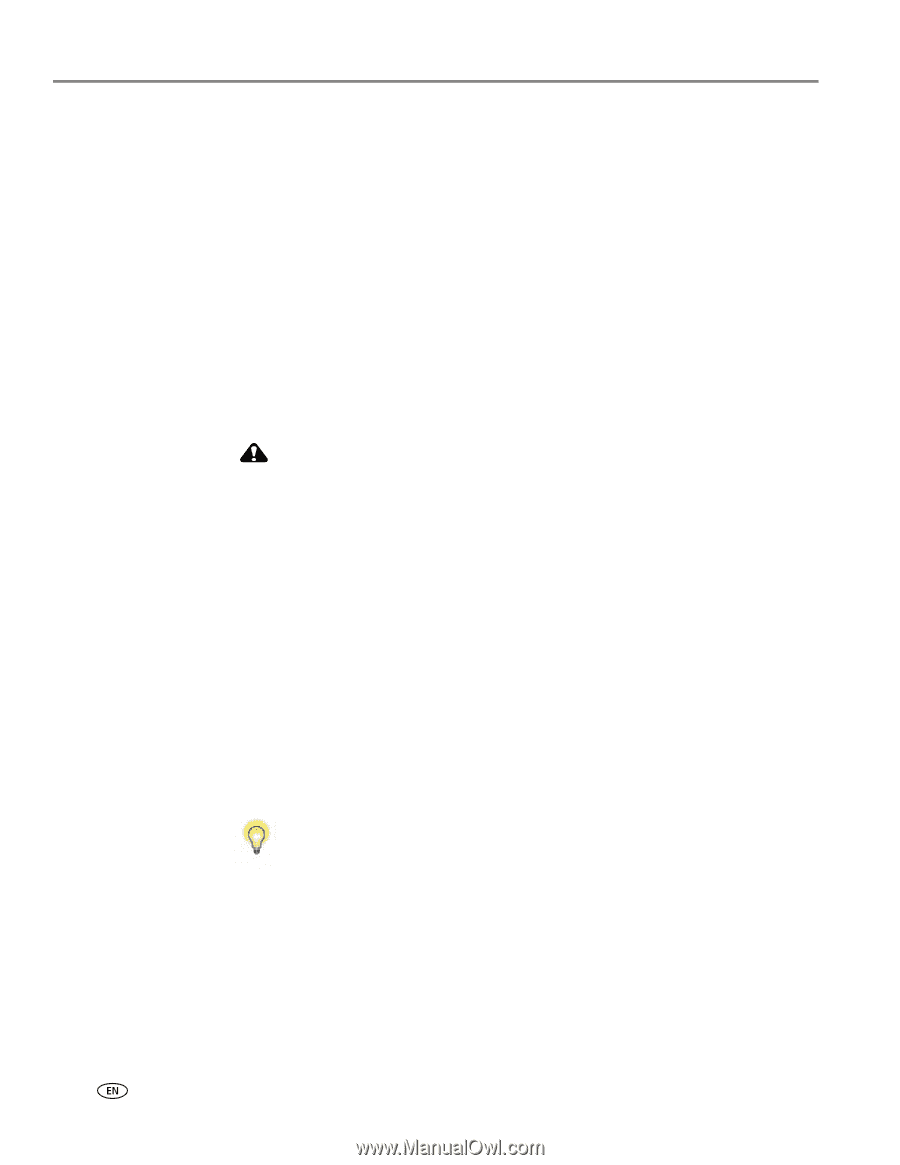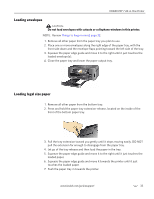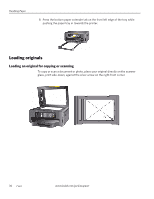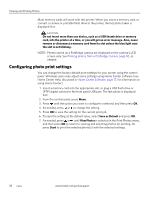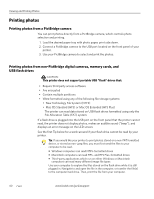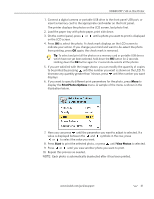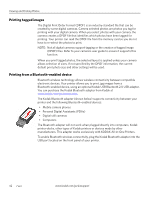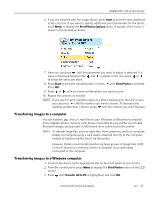Kodak 1252972 User Guide - Page 48
Printing photos, Printing photos from a PictBridge camera, memory cards, and USB flash drives,
 |
UPC - 041771252977
View all Kodak 1252972 manuals
Add to My Manuals
Save this manual to your list of manuals |
Page 48 highlights
Viewing and Printing Photos Printing photos Printing photos from a PictBridge camera You can print photos directly from a PictBridge camera, which controls photo selection and printing. 1. Load the desired paper tray with photo paper, print side down. 2. Connect a PictBridge camera to the USB port located on the front panel of your printer. 3. Use your PictBridge camera to select and print the photos. Printing photos from non-PictBridge digital cameras, memory cards, and USB flash drives CAUTION: This printer does not support portable USB "flash" drives that: • Require third party access software • Are encrypted • Contain multiple partitions • Were formatted using any of the following file storage systems: • New Technology File System (NTFS) • Mac OS Standard (HFS) or Mac OS Extended (HFS Plus) The printer can read data stored on USB flash drives formatted using only the File Allocation Table (FAT) system. If a flash drive is plugged into the USB port on the front panel that the printer cannot read, the printer does not display photos, makes an audible sound ("beep"), and displays an error message on the LCD screen. See the first Tip below for a work-around if your flash drive cannot be read by your printer. Tip: If you would like your printer to print photos stored on a non-FAT formatted device, or stored as non-.jpeg files, you must first send the files to your computer to be read. • Windows computers can read NTFS-formatted drives • Macintosh computers can read HFS- and HFS Plus-formatted drives • Third-party applications which run on either Windows or Macintosh computers can read many different image file types Use your computer to explore the files stored on the flash drive while it is still plugged in. Navigate to and open the file in the computer, or transfer the file(s) to the computer hard drive. Then, print the file from your computer. 40 www.kodak.com/go/aiosupport