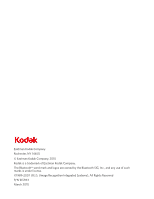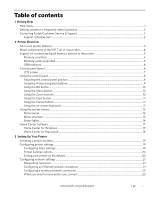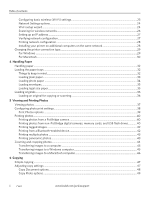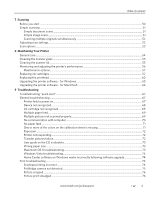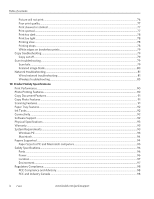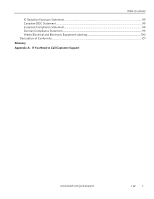www.kodak.com/go/aiosupport
i
Table of contents
1
Getting Help
Help menu
..........................................................................................................................................................................
1
Getting answers to frequently-asked questions
......................................................................................................
2
Contacting Kodak Customer Service & Support
......................................................................................................
2
Support at Kodak.com
..............................................................................................................................................
2
2
Printer Overview
All-in-one printer features
.............................................................................................................................................
3
Major components of the ESP 7 all-in-one printer
..................................................................................................
4
Support for connecting digital memory devices to the printer
............................................................................
5
Memory card slots
....................................................................................................................................................
5
Memory cards supported
........................................................................................................................................
5
USB host port
..............................................................................................................................................................
6
Control panel layout
........................................................................................................................................................
6
LCD screen
..................................................................................................................................................................
7
Using the control panel
..................................................................................................................................................
8
Adjusting the control panel position
....................................................................................................................
8
Using the 4-way navigation buttons
....................................................................................................................
9
Using the OK button
...............................................................................................................................................
10
Using the Menu button
..........................................................................................................................................
10
Using the Zoom buttons
........................................................................................................................................
10
Using the Start button
.............................................................................................................................................
11
Using the Cancel button
.........................................................................................................................................
11
Using the on-screen keyboard
..............................................................................................................................
11
Using the printer menus
...............................................................................................................................................
12
Menu layout
..............................................................................................................................................................
12
Menu structure
........................................................................................................................................................
13
Status lights
...............................................................................................................................................................
14
Home Center Software
................................................................................................................................................
17
Home Center for Windows
...................................................................................................................................
17
Home Center for Macintosh
.................................................................................................................................
18
3
Setting Up Your Printer
Selecting a printer location
..........................................................................................................................................
19
Configuring printer settings
........................................................................................................................................
19
Configuring basic settings
.....................................................................................................................................
19
Printer Settings options
.........................................................................................................................................
20
Setting your printer as the default
......................................................................................................................
20
Configuring network settings
.....................................................................................................................................
21
Networking resources
............................................................................................................................................
21
Configuring an Ethernet network connection
..................................................................................................
21
Configuring a wireless network connection
....................................................................................................
22
What you need to know before you connect
...................................................................................................
23