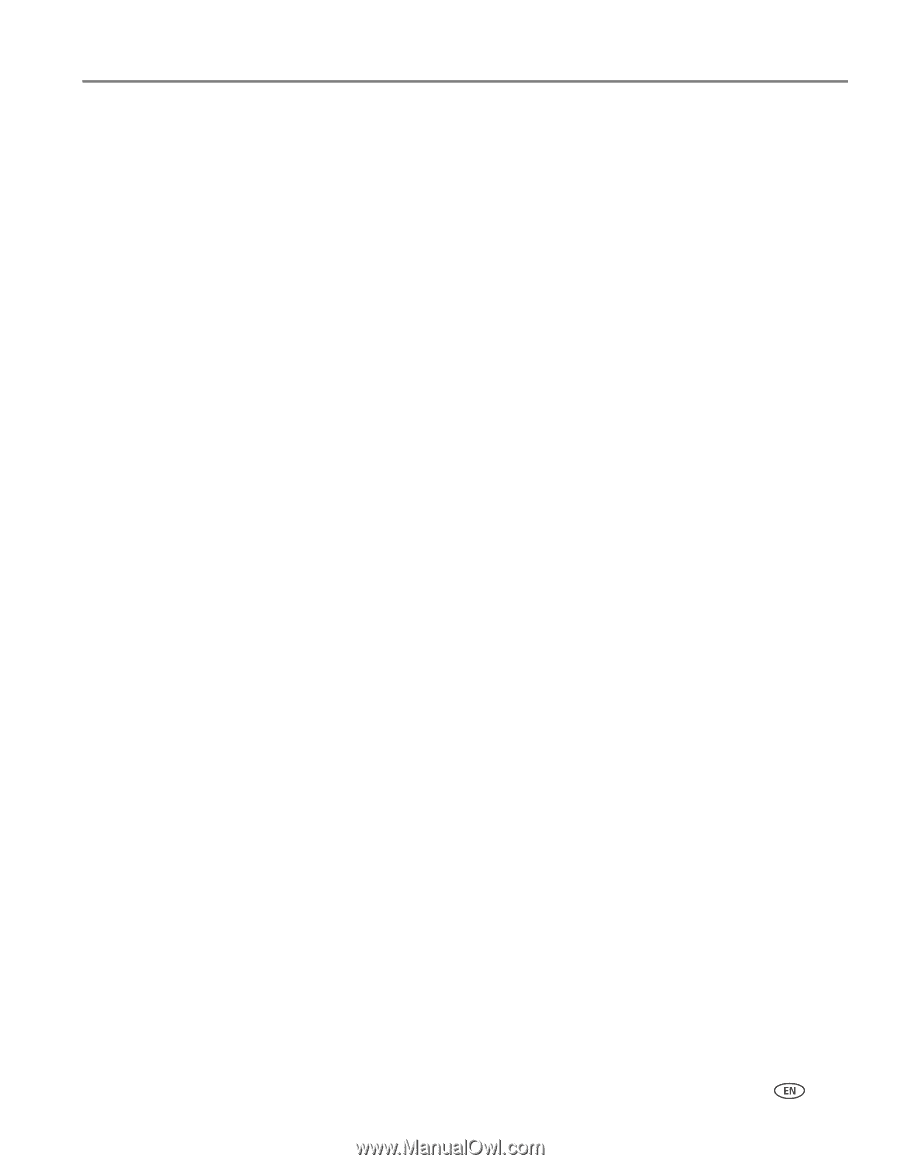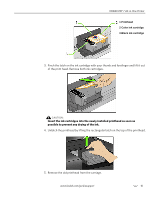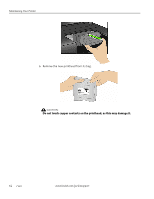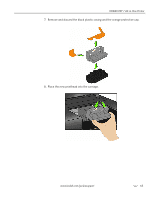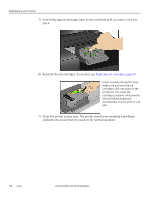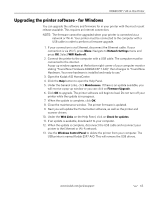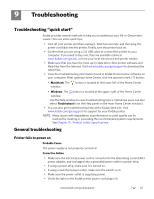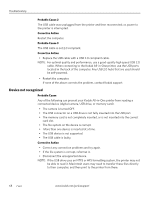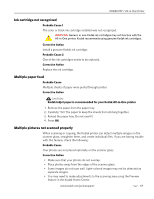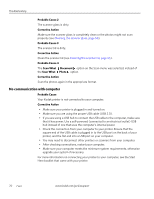Kodak 1252972 User Guide - Page 73
Upgrading the printer software - for Windows, Network Settings, WIFI Radio off, Maintenance
 |
UPC - 041771252977
View all Kodak 1252972 manuals
Add to My Manuals
Save this manual to your list of manuals |
Page 73 highlights
KODAK ESP 7 All-in-One Printer Upgrading the printer software - for Windows You can upgrade the software and firmware for in your printer with the most recent release available. This requires an Internet connection. NOTE: The firmware cannot be upgraded when your printer is connected via a network or Wi-Fi. Your printer must be connected to the computer with a USB cable in order to perform a firmware upgrade. 1. If your connection is via Ethernet, disconnect the Ethernet cable. If your connection is via Wi-Fi, press Menu. Navigate to Network Settings menu and press OK. Select WIFI Radio off. 2. Connect the printer to the computer with a USB cable. The computer must be connected to the internet. A pop-up window appears at the bottom right corner of your computer monitor stating "Found New Hardware KODAK ESP 7 AIO," then changes to "Found New Hardware. Your new hardware is installed and ready to use." 3. Open the Kodak AiO HomeCenter. 4. Click the Help button to open the Help Panel. 5. Under the General Links, click Maintenance. If there is an update available, you will receive a pop-up window or you can click on Firmware Upgrade. 6. Click OK to upgrade. The printer software will begin to load. Do not turn off your printer while the update is in progress. 7. When the update is complete, click OK. 8. Close the maintenance window. The printer firmware is updated. 9. Next you will update the Home Center software, as well as the printer and scanner drivers. 10. Under the Web Links on the Help Panel, click on Check for updates. 11. If an update is available, download it to your computer. 12. When the update is complete, disconnect the USB cable and reconnect your printer to the Ethernet or Wi-Fi network. 13. Use the Windows Control Panel to delete the printer from your computer. The USB printer is named Kodak ESP7 AiO. This will remove the USB drivers. www.kodak.com/go/aiosupport 65