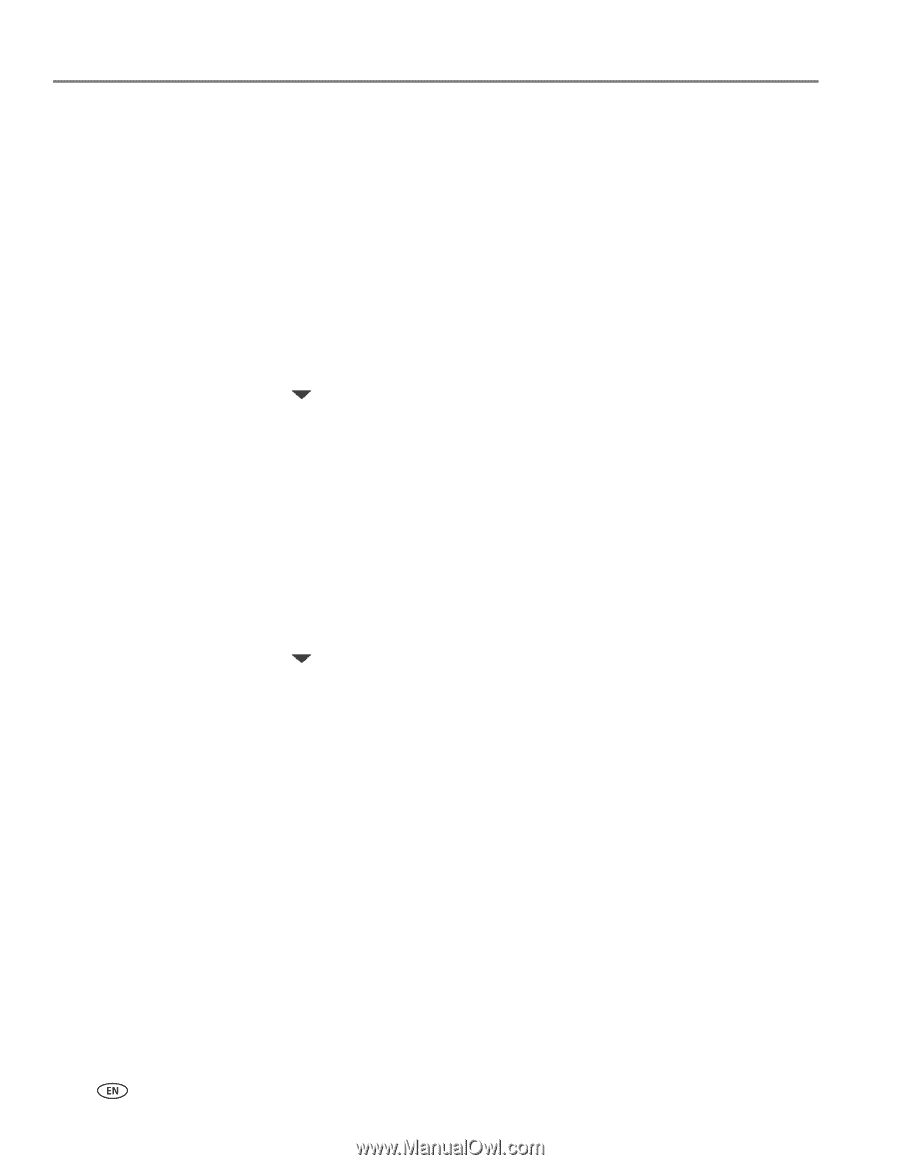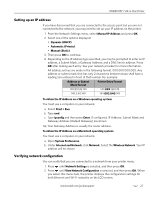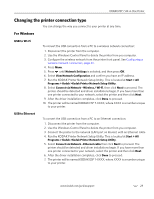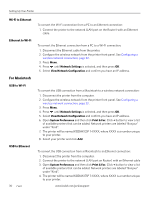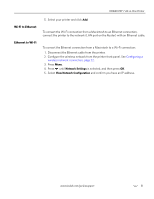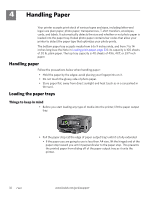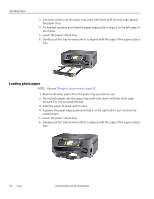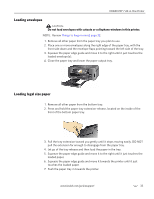Kodak 1252972 User Guide - Page 38
Wi-Fi to Ethernet, Ethernet to Wi-Fi, For Macintosh, USB to Wi-Fi
 |
UPC - 041771252977
View all Kodak 1252972 manuals
Add to My Manuals
Save this manual to your list of manuals |
Page 38 highlights
Setting Up Your Printer Wi-Fi to Ethernet Ethernet to Wi-Fi For Macintosh USB to Wi-Fi USB to Ethernet 30 To convert the Wi-Fi connection from a PC to an Ethernet connection: 1. Connect the printer to the network (LAN port on the Router) with an Ethernet cable. To convert the Ethernet connection from a PC to a Wi-Fi connection: 1. Disconnect the Ethernet cable from the printer. 2. Configure the wireless network from the printer front panel. See Configuring a wireless network connection, page 22. 3. Press Menu. 4. Press until Network Settings is selected, and then press OK. 5. Select View Network Configuration and confirm you have an IP address. To convert the USB connection from a Macintosh to a wireless network connection: 1. Disconnect the printer from the computer. 2. Configure the wireless network from the printer front panel. See Configuring a wireless network connection, page 22. 3. Press Menu. 4. Press until Network Settings is selected, and then press OK. 5. Select View Network Configuration and confirm you have an IP address. 6. Open System Preferences and then click Print & Fax. Click + button to view a list of available printers that can be added. Network printers are labeled "Bonjour" under "Kind". 7. The printer will be named KODAK ESP 7-XXXX, where XXXX is a number unique to your printer. 8. Select your printer and click Add. To convert the USB connection from a Macintosh to an Ethernet connection: 1. Disconnect the printer from the computer. 2. Connect the printer to the network (LAN port on Router) with an Ethernet cable 3. Open System Preferences and then click Print & Fax. Click + button to view a list of available printers that can be added. Network printers are labeled "Bonjour" under "Kind". 4. The printer will be named KODAK ESP 7-XXXX, where XXXX is a number unique to your printer. www.kodak.com/go/aiosupport