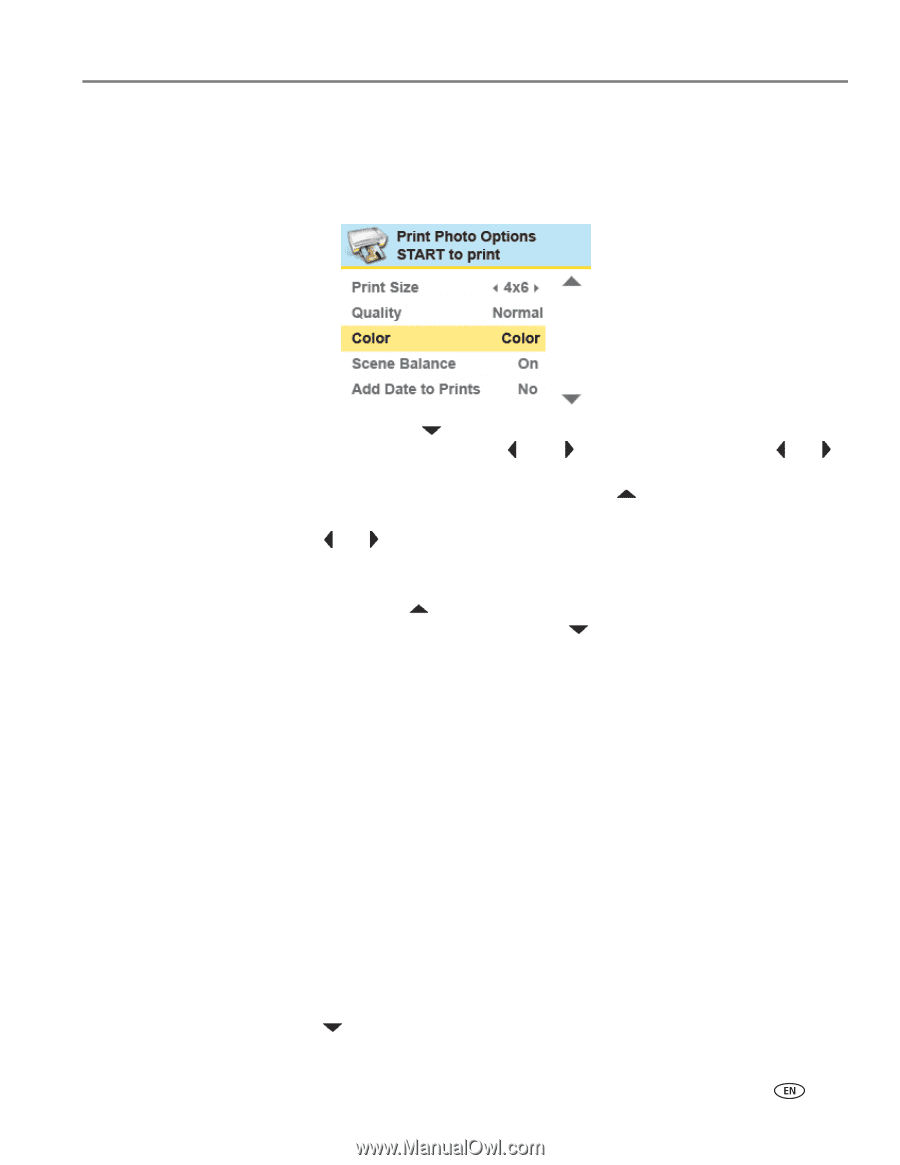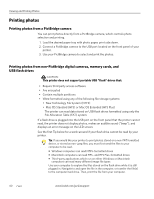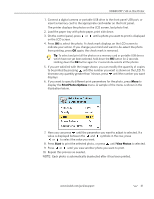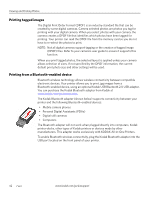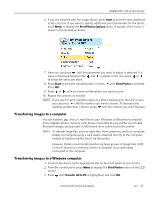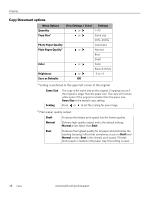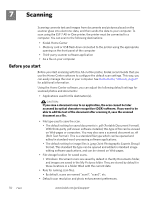Kodak 1252972 User Guide - Page 53
Transferring images to a computer, Start, Print Photos Options, View Photos, Print Photos
 |
UPC - 041771252977
View all Kodak 1252972 manuals
Add to My Manuals
Save this manual to your list of manuals |
Page 53 highlights
KODAK ESP 7 All-in-One Printer 6. If you are satisfied with the image shown, press Start to print the area displayed in the crop box. If you want to specify additional print parameters for the photo, press Menu to display the Print Photos Options menu. A sample of the menu is shown in the illustration below. 7. Here you can press until the parameter you want to adjust is selected. If a value is displayed between the and symbols in the row, press or to select the value you want. 8. Press Start to print the selected photo, or press until View Photos is selected. Press OK. 9. Press or until you view another photo you want to print. 10. Repeat this process as needed. NOTE: If you want to print multiple copies of a photo displayed on the LCD screen, you can press until the number you want is shown. To decrease any quantity greater than 1 shown, press until the number you want displays. Transferring images to a computer You can transfer .jpg, .mov, or .wav files to your Windows or Macintosh computer from a digital camera, memory card, device connected to your printer via a Kodak Bluetooth dongle, and portable (USB) thumb drive connected to the printer. NOTE: To transfer large files, such as video files, from a memory card to a computer, Kodak recommends using a card reader attached directly to the computer instead of transferring the file(s) via the printer. Likewise, Kodak recommends transferring large groups of image files (400 or more) stored on a memory card to a computer via a card reader connected to the computer. Transferring images to a Windows computer 1. Connect the device to the appropriate slot on the front panel of your printer. 2. From the control panel press Menu to display the Print Photos menu on the LCD screen. 3. Press until Transfer All to PC is highlighted, and click OK. www.kodak.com/go/aiosupport 45